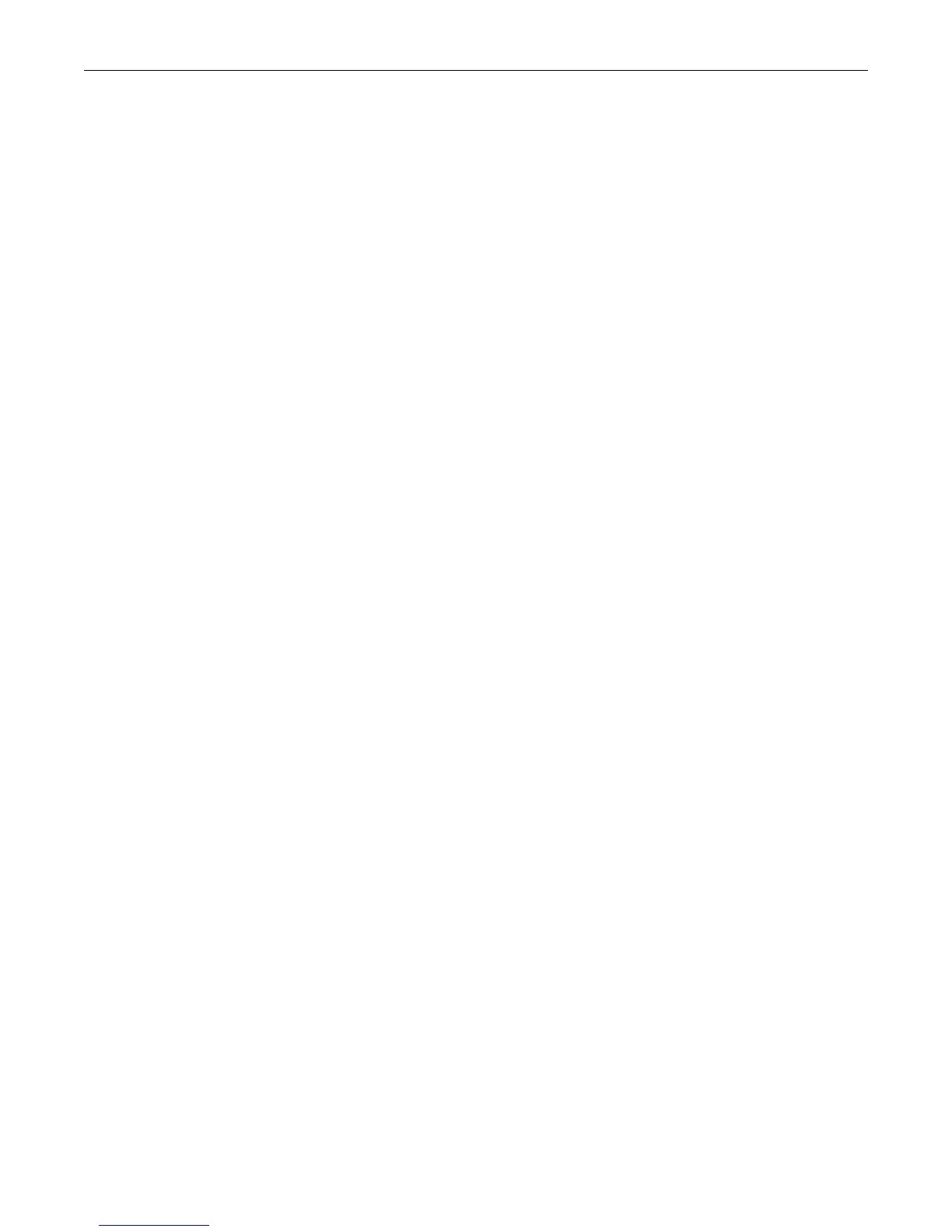Additional Configuration Tasks
Fixed Switch Configuration Guide 1-5
current.log
Deleting a Backup Image File
Since the stackable and standalone switches can store only two firmware images at a time, you
may have to delete a backup image, if one exists, before you can manually download a new
firmware image.
1. Use the dir command to display the contents of the images directory. For example:
C5(su)->dir
Images:
==================================================================
Filename: c5-series_06.42.06.0008
Version: 06.42.06.0008
Size: 6862848 (bytes)
Date: Thu Apr 14 18:46:53 2011
CheckSum: 120a983d5fe5d1514553b585557b32cd
Compatibility: C5G124-24, C5G124-24P2, C5G124-48, C5G124-48P2, C5K125-24
C5K125-24P2, C5K125-48, C5K125-48P2, C5K175-24
Filename: c5-series_06.42.10.0016 (Active) (Boot)
Version: 06.42.10.0016
Size: 7213056 (bytes)
Date: Thu Dec 15 18:19:16 2011
CheckSum: 7d7e4851337db5088094764c7ba2b05a
Compatibility: C5G124-24, C5G124-24P2, C5G124-48, C5G124-48P2, C5K125-24
C5K125-24P2, C5K125-48, C5K125-48P2, C5K175-24
Files: Size
================================ ========
configs:
logs:
current.log
2. Use the delete command to delete the firmware version that is not chosen as Active. For
example:
C5(su)->delete c5-series_06.42.06.0008
3. If desired, use the dir command again to confirm that the backup firmware image has been
removed.
4. Continue downloading the latest firmware image, as described in “Downloading New
Firmware” on page 1-3.
Additional Configuration Tasks
After loading the latest firmware and resetting the switch, you may wish to perform the following
configuration tasks before connecting the switch to your network or connecting devices to the
switch.
If the switch will be added to an existing stack, no further configuration is needed. Refer to
“Adding a New Unit to an Existing Stack” on page 2-3.
