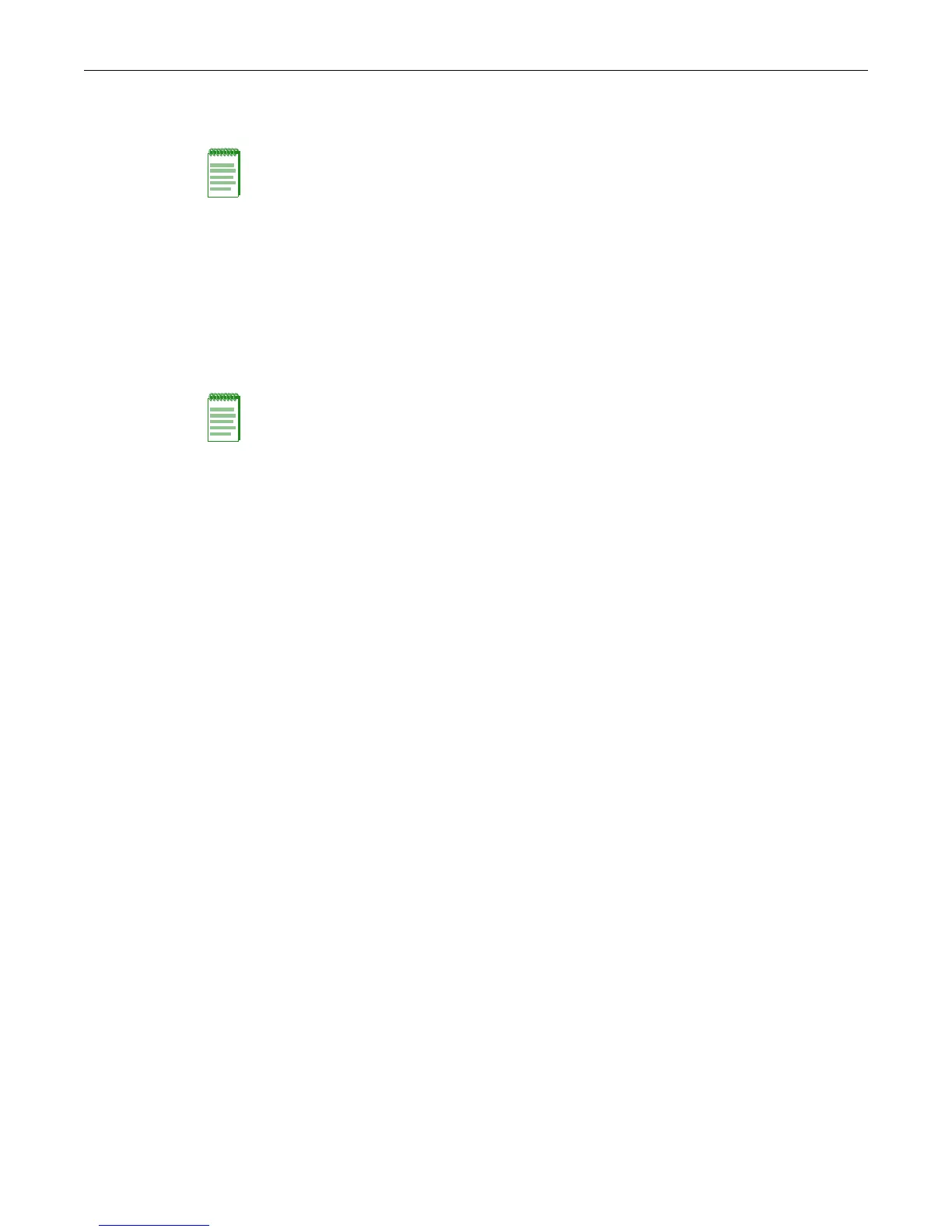Downloading New Firmware
1-4 Setting Up a Switch for the First Time
or just want to verify the contents of the images directory, refer to “Deleting a Backup Image File”
on page 1-5 for more information.
After you have established your connection to the switch, follow these steps to download the
latest firmware:
1. Start the TFTP application.
2. In the terminal emulation session window, use the copy command to TFTP transfer the
firmware file from the TFTP server location to the images directory on the switch. For
example:
C5(su)->copy tftp://192.168.1.2/c5-series_06.61.01.0031 system:image
3. Set the new firmware to be active and reboot the system with the set boot system command.
When the command asks if you want to reset the system now, reply y. For example:
C5(su)->set boot system c5-series_06.61.01.0031
This command can optionally reset the system to boot the new image.
Do you want to reset now (y/n) [n]y
Resetting system ...
4. After the switch reboots, log in again and use the dir command to confirm that the new
firmware is the “active” and “boot” firmware. For example:
C5(su)->dir
Images:
==================================================================
Filename: c5-series_06.42.06.0008
Version: 06.42.06.0008
Size: 6862848 (bytes)
Date: Thu Apr 14 18:46:53 2011
CheckSum: 120a983d5fe5d1514553b585557b32cd
Compatibility: C5G124-24, C5G124-24P2, C5G124-48, C5G124-48P2, C5K125-24
C5K125-24P2, C5K125-48, C5K125-48P2, C5K175-24
Filename: c5-series_06.61.01.0031 (Active) (Boot)
Version: 06.61.01.0031
Size: 7213056 (bytes)
Date: Thu Dec 22 18:19:16 2011
CheckSum: 7d7e4851337db5088094764c7ba2b05a
Compatibility: C5G124-24, C5G124-24P2, C5G124-48, C5G124-48P2, C5K125-24
C5K125-24P2, C5K125-48, C5K125-48P2, C5K175-24
Files: Size
================================ ========
configs:
logs:
Note: If this switch will be added to an existing stack, you should install the primary and backup
firmware versions that are currently installed on the stack units.
Note: If you receive the error message “Error: No space left on the device. Please remove backup
file.”, refer to “Deleting a Backup Image File” on page 1-5 before proceeding.
