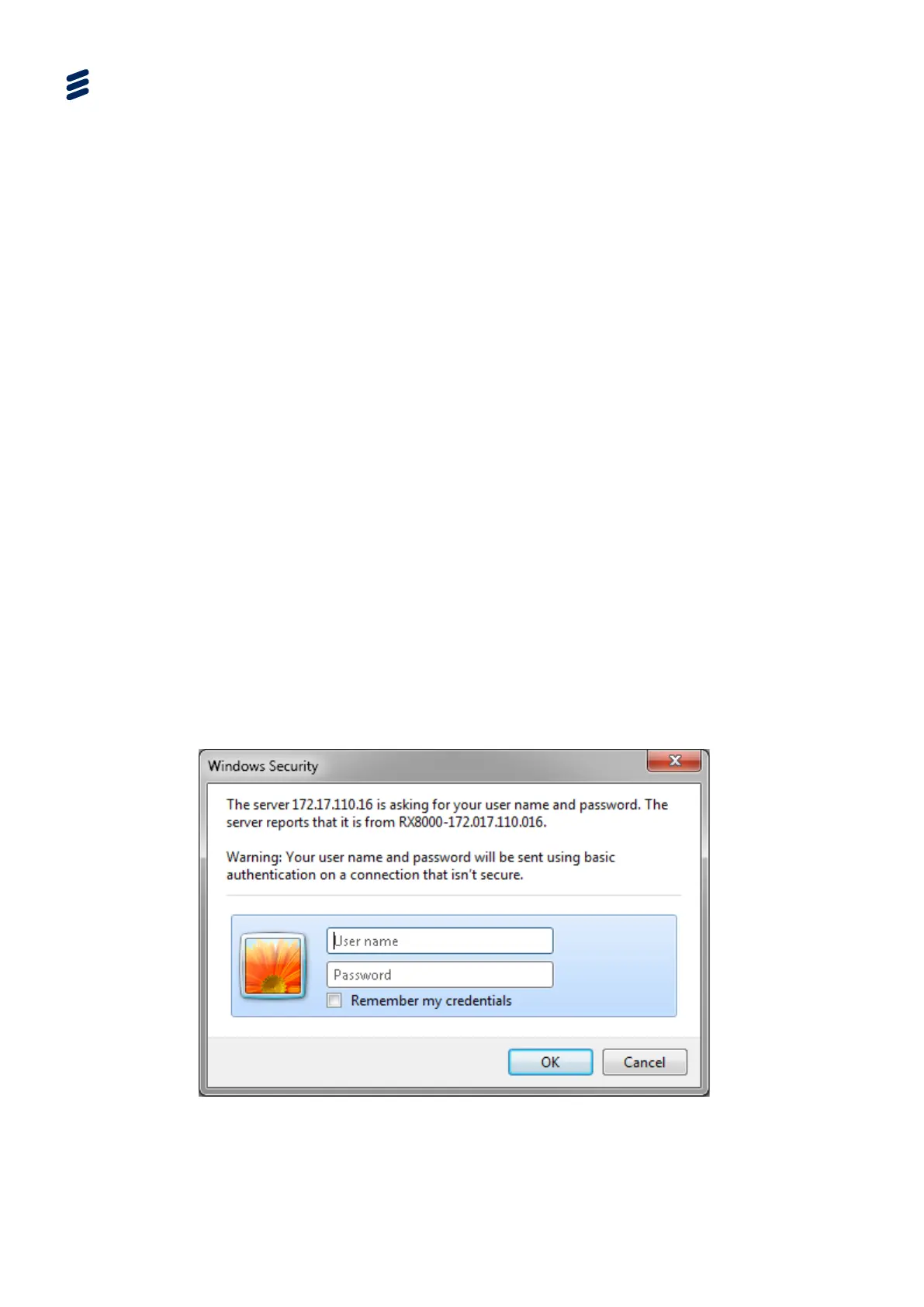Using the Equipment
• Mozilla Firefox (Functional but unsupported)
• Google Chrome (Functional but unsupported)
To set up Web Browser control:
1. Connect the PC to either of the two IP control interfaces on the rear of the IRD
(labelled ETHERNET 1 / 2 or CONTROL 1 / 2).
2. Enter the settings for the relevant control port (IP Address, Subnet and
Gateway) via the front panel 1.1 Network Settings menu.
Note: If the IRD is connected to an existing network, or is not on the same subnet
as the control PC, assistance from the network administrator may be
required in modifying the network settings.
3. Open a Web Browser application on the PC.
4. Enter the IP address of the IRD into the address field of the Web Browser. The
Status page from the Advanced View or the single page from the Dashboard
View will appear in the Web Browser.
Note: To assist with troubleshooting, the IP control ports will respond to ICMP
PING request messages.
3.4.2 XPO Password Protection
XPO Password Protection forces the user to enter a username and password in
order access and configure the IRD through the web browser interface. If this
feature has been enabled (RX8XXX/SWO/PW) then the user will be confronted with
the following prompt.
Figure 3.8 Windows Security