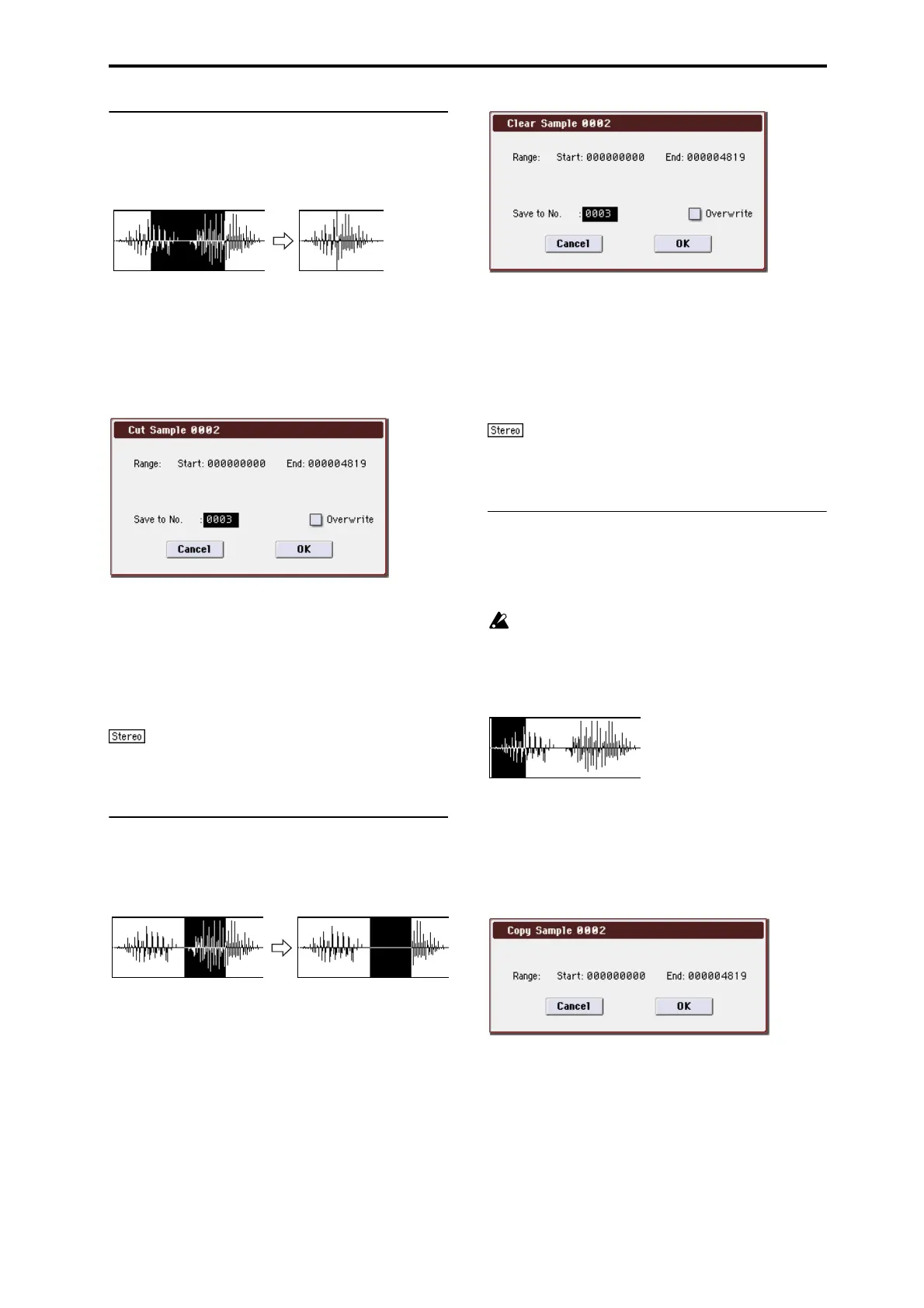Sampling: Menu Command Cut
337
Cut
This command deletes the data between the Edit Range
Start–Edit Range End. Sample data located after the deleted
portion will be moved toward the beginning of the sample.
1. Use Sample Select (1–1b) to select the sample that you
wish to edit, and use Edit Range Start and Edit Range
End to specify the editing range.
You can press the SAMPLING START/STOP switch or Play
button to hear the portion that will be deleted by the Cut
command.
2. Select “Cut” to open the dialog box.
3. The range to be edited is shown by Range “Start” and
“End.”
4. In “Save to No.,” specify the save destination sample
number. By default, an unused sample number will be
selected.
The sample number cannot be specified if “Overwrite” is
checked. For more information, please see “About
“Overwrite”” on page 329.
For stereo samples, use “Save to No.(L)” and “(R)” to
specify the save-destination of the L and R channels.
5. To execute the Cut command, press the OK button. To
cancel, press the Cancel button.
Clear
This command converts the data between Edit Range Start–
Edit Range End to zero values. Sample data before and after
the edited range will not move.
1. Use Sample Select (1–1b) to select the sample that you
wish to edit, and use Edit Range Start–Edit Range End
to specify the editing range.
You can press the SAMPLING START/STOP switch or Play
button to hear the portion that will be changed to zero-level
by the Clear command.
2. Select “Clear” to open the dialog box.
3. The range to be edited is shown by Range “Start” and
“End.”
4. In “Save to No.,” specify the save destination sample
number. By default, an unused sample number will be
selected.
The sample number cannot be specified if “Overwrite” is
checked. For more information, please see “About
“Overwrite”” on page 329.
For stereo samples, use “Save to No.(L)” and “(R)” to
specify the save-destination of the L and R channels.
5. To execute the Clear command, press the OK button. To
cancel, press the Cancel button.
Copy
This command copies the sample data from the area
between Edit Range Start–Edit Range End into the sample
data buffer. This data can then be used by the Insert, Mix or
Paste commands.
When you execute Copy, the data that is copied into the
buffer actually consists only of the copy-source sample
number, the Edit Range Start and Edit Range End
locations and not the data itself. Do not delete the copy-
source sample until you finish executing the Insert,
Mix, or Paste command.
1. Use Sample Select (1–1b) to select the sample that you
wish to edit, and use “Start” and “End” to specify the
editing range.
You can press the SAMPLING START/STOP switch or Play
button to hear the portion that will be copied by the Copy
command.
2. Select “Copy” to open the dialog box.
3. The range to be copied is shown by Range “Start” and
“End.”
4. To execute the Copy command, press the OK button. To
cancel, press the Cancel button.
