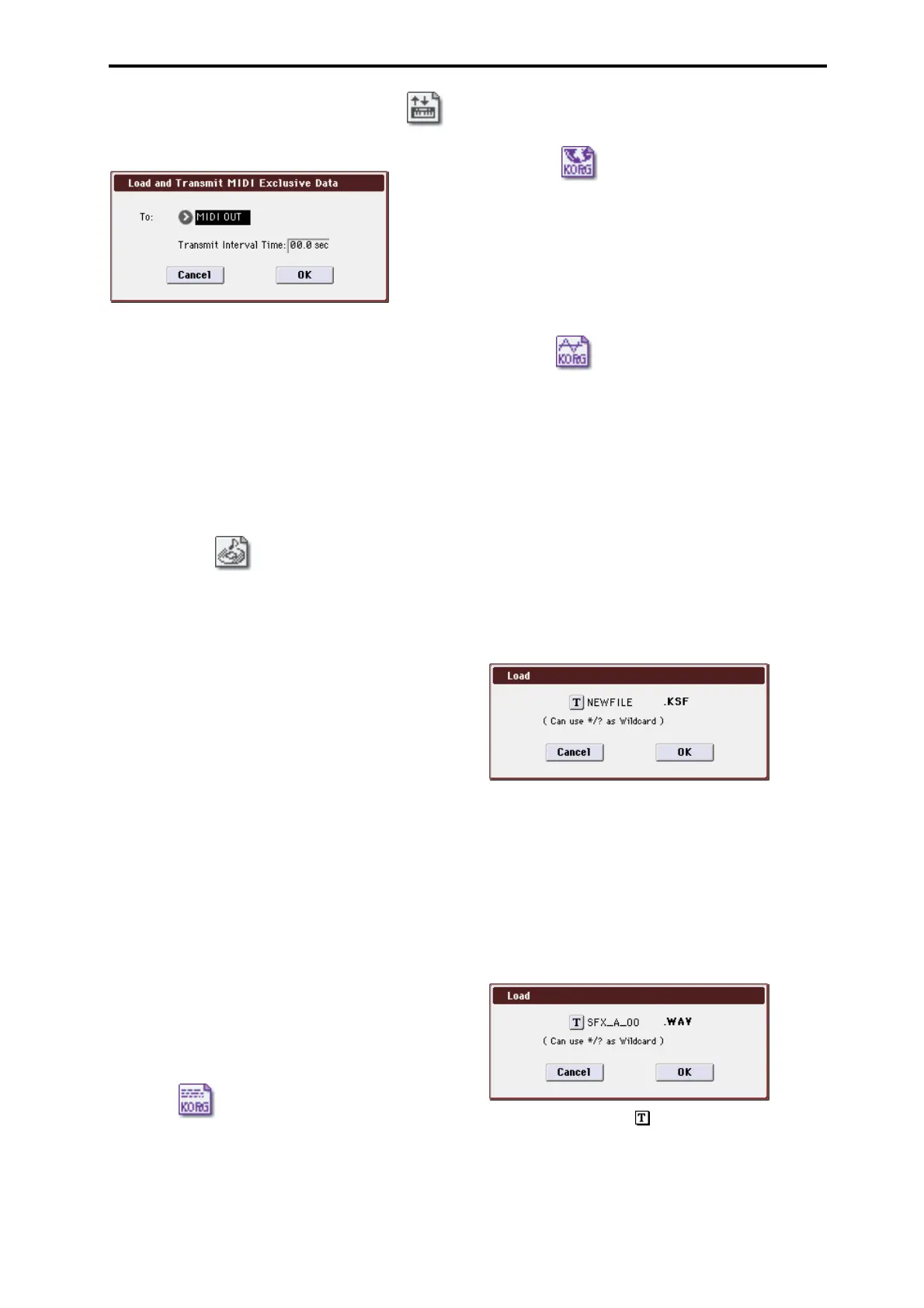Media: Menu Command Load selected
403
22) Load and Transmit MIDI Exclusive Data
All data in the .EXL file will be loaded, and transmitted from
MIDI OUT or USB B connector.
1. If the .EXL file contains two or more exclusive data
items, use Transmit Interval Time to specify the time
interval that will be inserted between each item of
exclusive data.
If you are transmitting the data to another M3, the required
time interval will depend on the type of data. After
transmitting all program data, you must allow an interval of
approximately 2 seconds. For details please see the Global
mode section on Dump Program–Dump Formant Motion
(see page 384). For other MIDI devices, please see their
owner’s manual.
2. To load the data, press the OK button. To cancel with-
out loading, press the Cancel button.
23) Load .KCD
The selected .KCD file will be loaded.
1. Press the OK button to load, or press the Cancel button
to cancel without loading.
The loaded contents will be displayed in the Make Audio
CD page (Media 0–4). As the data is being loaded, the WAVE
files in the list will be checked, and if a file does not exist, a
message of “File/Path not found” will be displayed.
Loading sample data
The paragraphs 24) Load .KSC, 25) Load .KMP, and 26)
Load .KSF which follow explain how Korg format PCM
data files are loaded into the sample memory (RAM) of the
M3.
About the user sample RAM
When shipped from the factory, the M3 has approximately
64 Mbytes of RAM memory (Bank 1). By installing the
optional EXB-256M, you can add 256 Mbytes as Bank 2.
However, Bank 1 and 2 are used separately; the maximum
size of sample data that can be loaded into each bank is
approximately 64 Mbytes for Bank 1 and 256 Mbytes for
Bank 2. You can’t load sample data that spans Banks 1 and 2.
Maximum numbers of Samples and Multisamples
that can be loaded
• Multisamples: up to 1,000
• Samples: up to 4,000
• Samples used by multisamples: up to 4,000
About Korg format PCM data files
KSC files
Files with an filename extension of KSC (Korg Script)
contain the names of .KMP and .KSF files.
When a .KSC file is loaded, the .KMP and .KSF files whose
names it contains will also be loaded. This is a convenient
way to load multiple multisamples and samples at once.
When saving, a .KSC file and a directory with the same
name as the .KSC file will be created. The .KMP files and
.KSF files listed in the .KSC file will be saved in this
directory.
KMP files
Files with a filename extension of KMP (Korg Multisample
Parameter) contain the parameters which make up a single
multisample. These parameters also include the filename of
the .KSF files that are used by that multisample, so when a
.KMP file is loaded, the necessary .KSF files will also be
loaded at the same time.
When saving, a .KMP file and a directory with the same
name will be created, and the .KSF files used by the
multisample will be saved in this directory.
KSF files
Files with a filename extension of KSF (Korg Sample File)
contain the parameters and waveform data which make up
a single sample.
A .KSF file can be used as one of the samples used by a
multisample. A .KSF file can also be selected and used as a
drum sample for a drum kit.
Loading multiple files at once
You can use wild cards to specify multiple .KMP, .KSF, .AIF,
.WAV, .SF2, AKAI Program, and AKAI Sample files, and
load them simultaneously.
In the Load dialog box, press the text edit button to access
the text input dialog box.
By specifying “*” or “?” as wild cards in the selected
filename, multiple sample files that have the same filename
extension (same file format) and exist in the selected
directory can be loaded simultaneously.
Example) The folder contains the following files. By
selecting “SFX_A_00.WAV” and using the appropriate
wildcards, you can load multiple files simultaneously.
PIANO.WAV
SFX_A_00.WAV
SFX_A_01.WAV
SFX_B_00.WAV
SFX_B_01.WAV
SFX_C_00.WAV
Select “SFX_A_00.WAV,” and choose Load selected to open
the dialog box.
Press the text edit button ( ) to access the text input dialog
box, and specify the desired wildcards. (For the renaming
procedure, please see “Editing names” on page 197 of the
Operation Guide)
