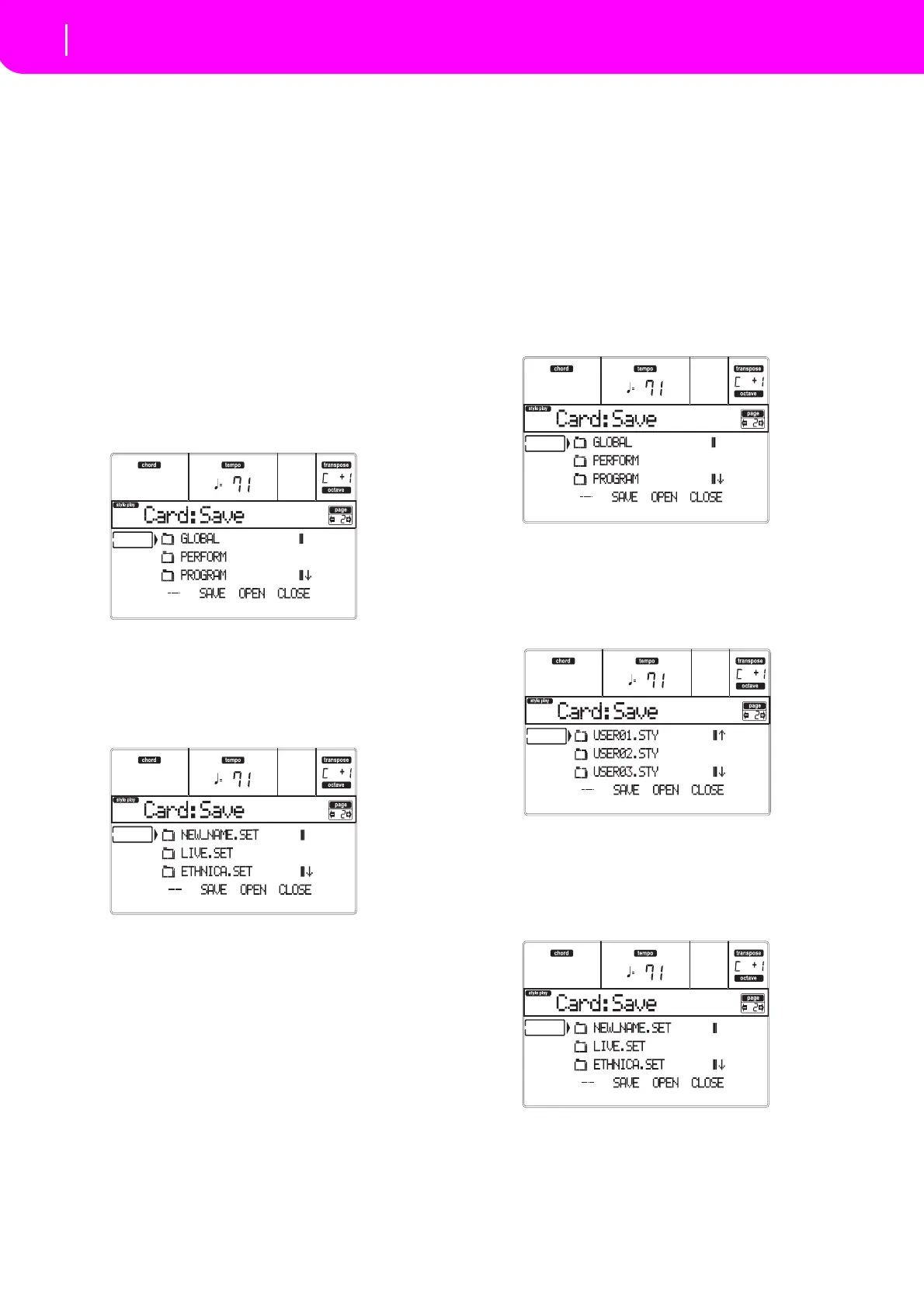136
Card Edit environment
Page 2 - Save
5. Oncethe targetfolderisselected,pressF‐2(SAVE)
tosavethefiles.The“A r e yousure?”messagewill
appear.PressENTERtoconfirm,orEXITtoabort.
Warning:Afterconfirming,alldatainthetargetfolder
isdeleted.
Whentheoperationiscompleted(the“Wait”indi‐
cator di
sappears), the source page comes back in
the display,
and you may perform further saving
operations.
Saving all data of a specific type
You can save all data of a specific type with a single
operation.
1. Insertthetargetcardintothecardslot.
2. The whole content (“All”)
of the internal memory
is a
lready selected. Press F‐3 (OPEN ) to open the
“All”folder.AlistofUserdatatypesappear(each
typeisaseparatefolder).
3. Use the E–H (Scroll) buttons (or the TEMPO/
VALUE controls) to move
the data type you are
lookingfortothefirstlineofthedisplay.
4. Onceyouhaveselected thetype ofdatare
quired,
pressF‐2(SAVE)toconfirmtheselection.
5. Thecontentofthetargetcardappears.
Atthispoi
nt,youcan:
•Createanew“.SET”folder(s
ee“Creatinganew
“.SET”folder”onpa
ge138).
•Saveontoanexi
sting“.SET”fol
der.
6. Ifyouaresavingintoanexisti
ngfolder,movethe
desired“.SET”foldertothefirstlineofthedisplay,
using the E–H (Scroll) buttons (or the TEMPO/
VALUEcontrols).
7. Oncethe targetfolderisselected,pressF‐2(S
AVE)
tosavethefiles.The“A r e yousure?”messagewill
appear.PressENTERtoconfirm,orEXITtoabort.
Warning:Afterconfirming,alldat
ainthetargetfolder
isdeleted.
Whentheoperationiscompleted(the“Wait”indi‐
cator di
sappears), the source page comes back in
the display,
and you may perform further saving
operations.
Saving a single bank
You can save a single User bank with a single opera‐
tion. A bank corresponds to a button on the control
paneloftheins
trument(i.e.abuttonoftheSTYLEsec‐
tion).
1. Insertthetargetcardintothecardslot.
2. The wh
olecontent(“All”)oftheint
ernal memory
is already selected. Press F‐3 (OPE N) toopen the
“A l l ” folder.AlistofUserdatatypesappear(ea c h
typeisaseparatefold er).
3. Use the E–H (Scroll) buttons (or the TEMPO/
VALUE controls) to mov
e the data type you are
lookingfortothefirstlineofthedisplay.
4. Oncethedatatypeisselected,pressF‐3(OPE
N)to
open the folder and gain access to the separate
banks.
5. Use the E–
H (Scroll) buttons (or the TEMPO/
VALUE controls) to mov
e the bank to save to the
firstlineofthedisplay.
6. Onceyouhaveselectedthebankthatyo
uwantto
save,pressF‐2(SAVE)toconfirmtheselection.
7. Thecontentofthetargetcardappears.
Atthispoint,youcan:
•Createanew“.SET” folder(see“Creatinganew
“.SET”folder”onpage13
8).
•Saveontoanexisting“.SET”fold
er.
8. Ifyouaresa
vingintoanexistin
gfolder,movethe
desired“.SET”foldertothefirstlineofthedisplay,