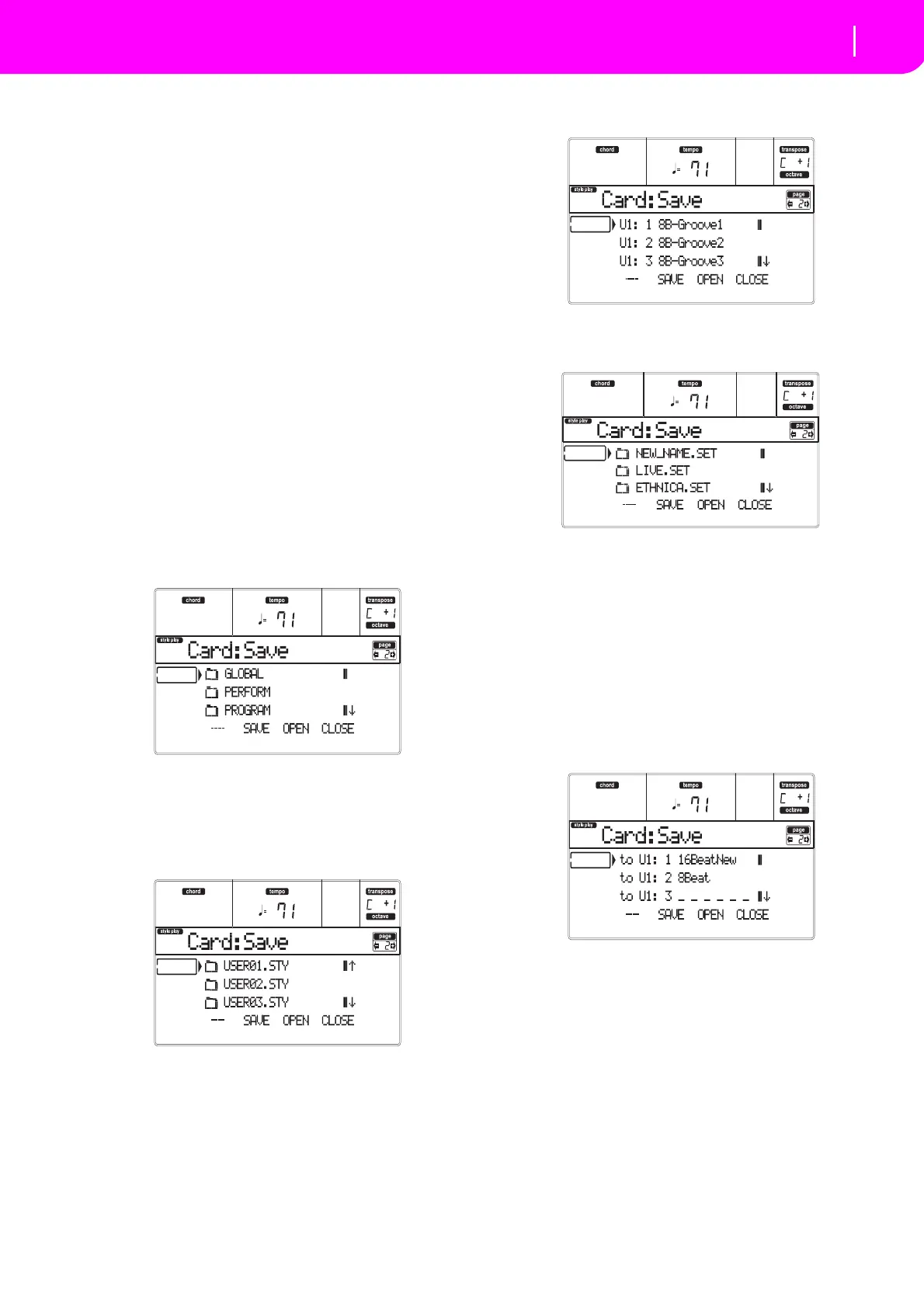137
Card Edit environment
Page 2 - Save
using the E–H (Scroll) buttons (or the TEMPO/
VALUEcontrols).
9. PressF‐2(SAVE)toconfirm.Alistofbanksonthe
target card appears. Only banks of the selected
typeareshown.
10. Use the E–H (Scroll) buttons (or the TEMPO/
VALUE controls) to mov
e the target bank to the
firstlineofthedisplay.
11. Oncethetargetbankisselected,pressF‐2(SAVE)
tosav
ethefiles.The“A r e yousure?”messagewill
appear.PressENTERtoconfirm,orEXITtoabort.
Warning: If you confirm, any data in the target bank
willbedeleted
.
Whentheoperationiscompleted(the“Wait”indi‐
cator di
sappears), the source page comes back in
the display, and yo
u may perform further saving
operations.
Saving a single item
YoucansaveasingleUseritemwithasingleoperation.
1. Insertthetargetcardintothecardslot.
2. Th
e whole content (“All”)oftheinte
rnal memory
is already selected. Press F‐3 (OPEN) to open the
“A l l ” folder.AlistofUserdatatypesappear(each
typeisaseparatefolder).
3. Use the E–H (S
croll) buttons (or the TEMPO/
VALUE controls) to mov
e the data type you are
lookingfortothefirstlineofthedisplay.
4. Oncethedatatypeisselected,pressF‐3(OPEN)to
open the fol
der and gain access to the separate
banks.
5. Use the E–H (Scroll) buttons (or the TEMPO/
VALUEcontrols)tomov
ethebankcontainingthe
filetosavetothefirstlineofthedisplay.
6. Once you have selected the bank, press F‐3
(OPEN)togainaccesstothesinglefiles.
7. Once yo
u have selected the file that yo
u want to
save,pressF‐2(SAVE)toconfirmtheselection.
8.
Thecontentofthetargetcardappearsinthedisplay
.
Atthispoint,youcan:
•Createanew“.SET”folder(see“Creatinga
new
“.SET”folder”onpage138).
•Saveontoan existing “.SE
T” folder (saved
data
ismergedwiththeexistingdataonthecard).
9. Ifyouaresavingintoanexistingfolder,mov
ethe
desired“.SET”foldertothefirstlineofthedisplay,
using the E–H (Scroll) buttons (or the TEMPO/
VALUEcontrols).
10. Press F‐2 (SAVE) to confirm. Alist of files on the
target de
vice appears. Only files of the selected
typeareshown.
Locations marked with a row of underscores
(“_
__”)areemptylocations.
11. Use the E–H (Scroll) buttons (or the TEMPO/
VALUEcontrols)tomov
ethetargetlocationtothe
firstlineofthedisplay.
12. Once the target location is selected,
press F‐2
(SAVE) to save thefile.The “A r e yousure?”mes‐
sagewillappear.PressENTERtoconfirm,orEXIT
toabort
.
Warning:Ifyouconfirm,anydataatthetargetlocation
willbedeleted.
Whentheoperat
ioniscompleted(the“Wait”indi‐
cato
r di sappears), the source page comes back in
the display
, and you may perform further saving
operations.