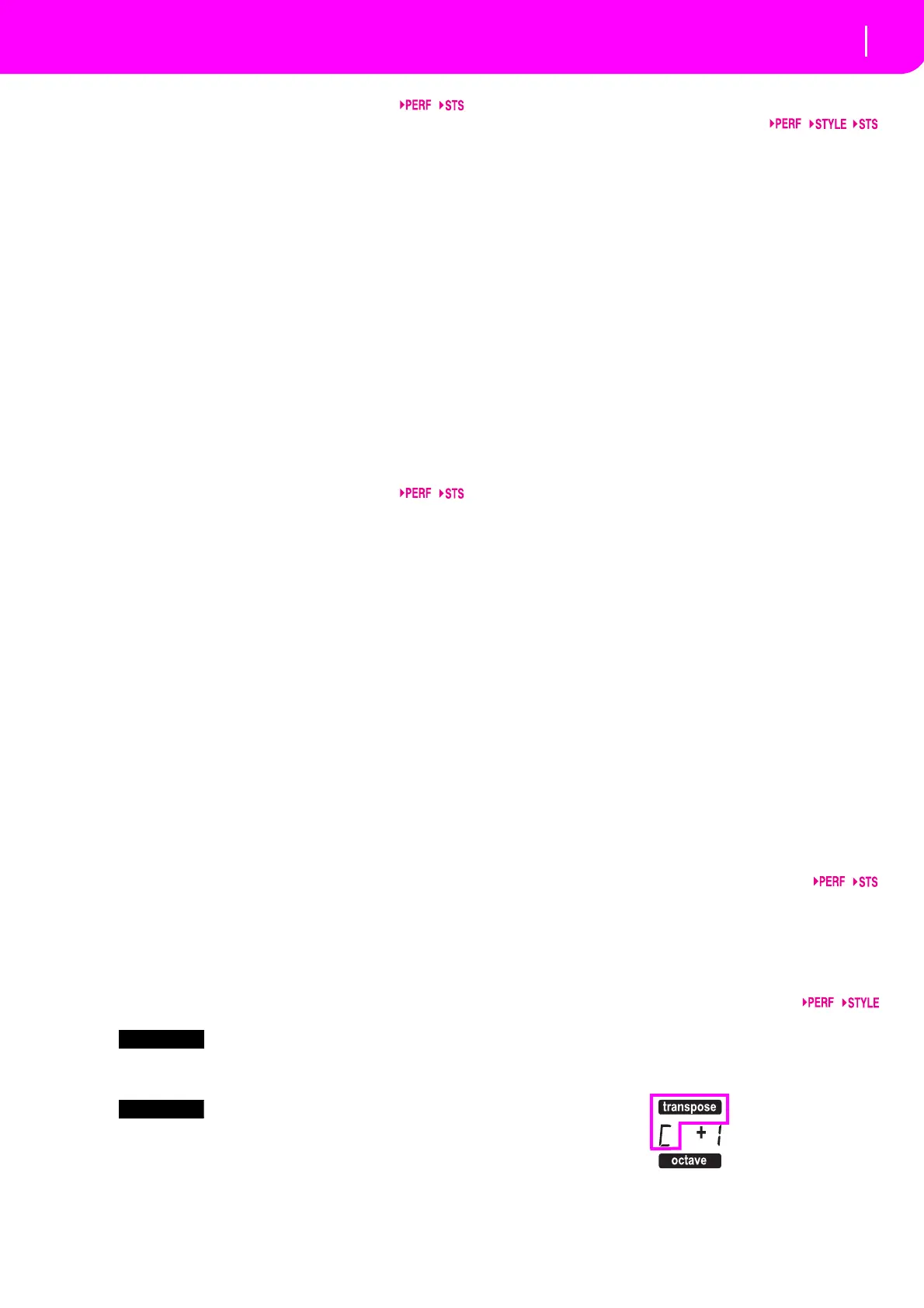17
39 CHORD SCANNING section
In Style Play and Backing Sequence mode, use these
buttonstode
finethewaychordsarerecognizedbythe
arranger.
LOWER Chordsaredetectedbelowthesplitpoint.
The number of notes you should play to
form
a chord is defined by the Chord
Scanning Mode parameter (see “Chord
RecognitionMo
de”onpage51).
UPPER Chor
dsaredetectedabovethespli
tpoint.
Youmustalwaysplaythreeormorenotes
toletthearrangerrecognizeachord.
FULL(bothLEDson)
Chords are detected on the fu
ll keyboard
range. Yo
u must always play three or
morenotestoletthearrangerrecognizea
chord.
OFF Nochordswillbedetecte
d.Afterpressing
START/STOP, only the DrumandPercus‐
sionaccompanimenttrackscanplay.
40
KEYBOARD MODE section
Thesebuttons definehowthefourKeyboard(orReal‐
time)trac
ksarepositionedonthekeyboard.
SPLIT The Low
er track plays below the split
point, while
the Upper 1, Upper 2 and
Upper 3 tracks play above it. By default,
selecting this keyboard mode automati‐
cally sel
ects the Lower chord scanning
mode(see
“Chord RecognitionMode”on
page51).
FULL
UPPER
The Upper 1, Upper 2 and/or Upper 3
tracksplay on
thewholekeyboardrange.
TheLowertrackdoes
notplay.Bydefault,
selecting this keyboard mode automati‐
callysel
ectstheFullchordscanningmode
(see “Chord Recognition Mode” on
page51).
41 S
TYLE CHANGE
Thisbu
t
tonturnstheStyleChangefunctiononoroff.
ON Whenyou sel
ect aPerformance, the Styl
e
could change, according to which Style
number is memorized onto the Perfor‐
mance.
OFF Whenyouselect a Performance, theStyl
e
and Style track settings remain
unchanged. Only Realtime (Keyboard)
trackssettingsarechanged.
42
Press this button to use the PROGRAM/PERFOR‐
MANCEsectiontosel
ectaPerformance.
43
Pres
s this button to use the PROGRAM/PERFOR‐
MANCE section to select a Program, and assign it to
thesele
ctedtrack.
44 PROGRAM/PERFORMANCE section
UsethesebuttonstoopentheProgramSelectorPerf
or‐
manceSelectwindow,andselectaProgramoraPer
for‐
mance. See “Selecting a Program” on page25, or
“Selecti
ng a Performance” on page25. For a list of
av
ailable Programs, see “Programs (Progra m Change
order)”onpage154.
The leftmostbu
tton selects the upper or
lowerrowof
Program or Performance banks. Press it until you’ve
selected the row that you’re looking for. (After both
LEDs have consecutively turned on, press the button
againtoturnthemoff).
UPPERLEDON
Upper ro
w of Programs or Performance
s
selected.
LOWERLEDON
Lower row of Programs or Performances
sele
cted.
On the front panel, Program banks are identified by
the inst
rument names, while Performance banks are
identifiedbynumbers(1–10;0=bank10).
A no
te about Program banks and names. Programs
from “PIANO”
to “S FX” are standard Programs, the
usercan’tdirectlymodify.
Programs “U
SER1” and “USER2” are locations where
yo
ucanloadnewProgramsfromthememorycard.
“USERDK”iswhereyoucanloadnewdrumkits.
EachProgra
m bankcontainsvarious pages, ea
chwith
up to 8 Progra ms. You can browse them using the
PAGEbuttons.
Shortcuttoseeth
eoriginal
bankforaPerformanceor
Program.YoucanseetheoriginalbankwhereaPerfor‐
mance or Program is contained. Just keep the SHIFT
button pressed, and then press the lefmost bu
tton of
the PROGRAM/PERFORMANCE section. A message
windowwillappear,showingthenameoftheoriginal
bank.ReleasetheSHIFTbuttontoexitthewindow.
Shortcuttoseeallpagesofth
eselectedbank.Tocycle
all of the pages for a selected bank, press the bank’s
button.
4
5 PADS (1–4, STOP)
These programmable pads can be used to trigger a
sou
nd effect . Use the STOP button to stop a cyclic
sound.(See“ListofsoundsassignabletothePad
s”on
page226).
EachPadcorrespondstoadedicatedPadtrack.
46 TRANSPOSE
Thesebuttonstr
ansposethewholeinstrumentinsemi‐
tonesteps(MasterT
ranspose).Thetran
spositionvalue
is shown (as a note name) on the top right of the dis‐
play.
Pressbothbuttonstogether,toresetthe MasterTrans‐
posetozero.
