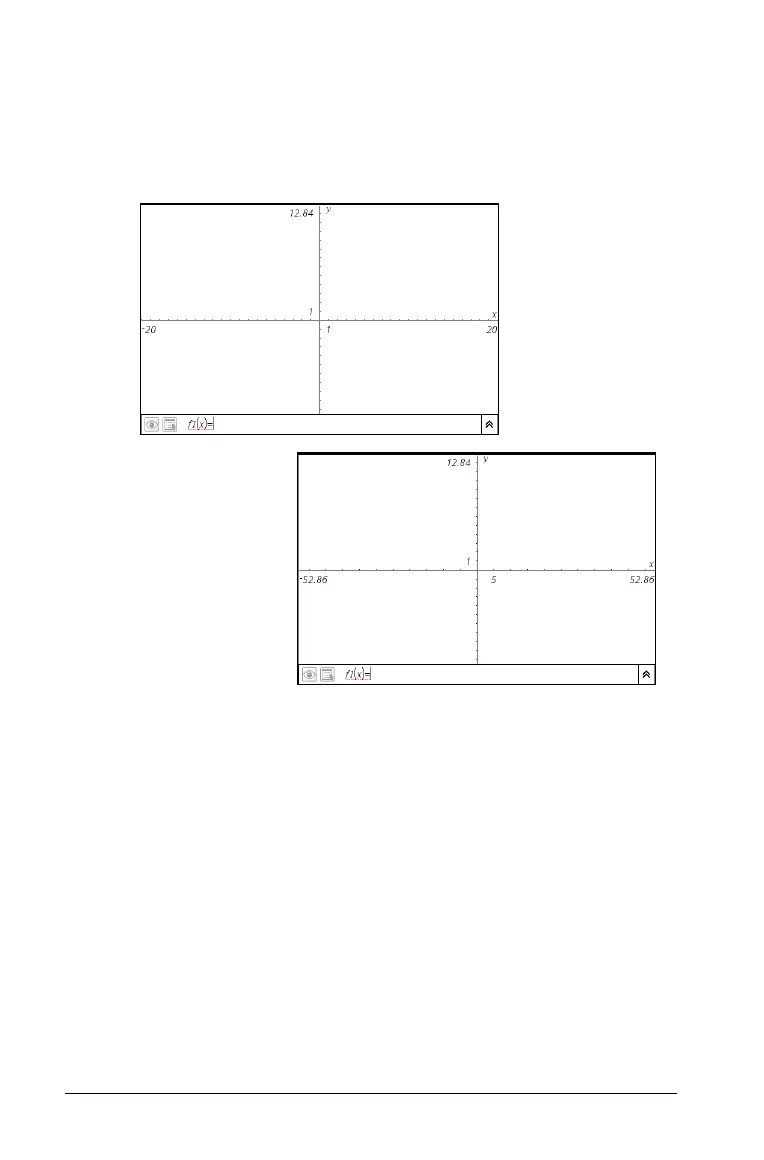88 Using Graphs & Geometry
– Select an axis and drag to increase or decrease the numbers
on the scale and tic mark spacing.
The aspect ratio of the axes is retained. To modify the scale of
only one axis, press the Shift key as you adjust the value or drag
the line.
2. Use the Zoom tool options to adjust the view.
3. Adjust the end style of the axes using the Attributes tool. Display the
Attributes tool by:
• selecting it from the menu or
• right clicking on an axis between two tic marks.
Press the left and right arrow keys to display the desired end style.
The attributes list for the axes also enables you to select a Zoom
option.
4. Adjust the axes scale and tic mark spacing manually.
a) Click and hold one tic mark, and move it on the axis. The
spacing and number of tic marks increases (or decreases) on
both axes.
Default range and
domain
Extended domain
