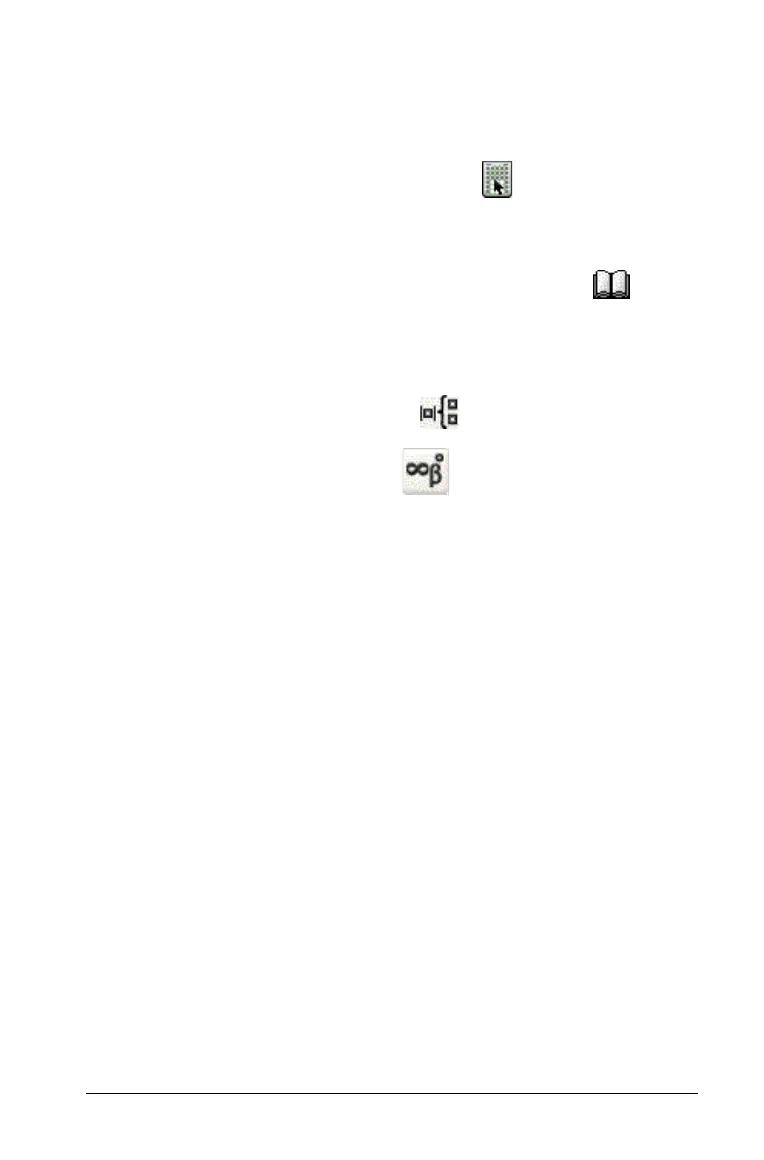Using Lists & Spreadsheet 179
• For numbers, text, and simple math expressions and formulas such as
=a3
¦length
2
, press the corresponding keys on the virtual keypad. In
this example, press
=A3rLENGTHq.
Note: To display the virtual keypad, select .
• To distinguish a string, enclose it in quotes.
• For more complex math expressions such as click on the
tool menu to display the complete Catalog of system functions and
commands, symbols, and expression templates.
• To display only the templates, click on the tool menu.
• To display only the symbols, click on the tool menu.
Entering a math expression, text, or spreadsheet formula
1. Select the cell in which you want to enter data. Double-click or press
Enter to edit the cell.
2. Use your computer keyboard, the virtual keypad, or the Lists &
Spreadsheet toolbar to enter the data. You will see the text or
formula in the cell and on the entry line simultaneously.
3. Press Enter to complete the entry and move down to the next cell.
– or –
Press
Tab to complete the entry and move right to the next cell.
Lists & Spreadsheet automatically recalculates any cells that are
dependent on the cell you entered. If you have shared the cell, and
other TI-Nspire™ math and science learning technology applications
are linked to the cell, the other applications are also updated.
For details on entering math expressions, refer to the Calculator section.
1
n
---
n 1=
5
∑
