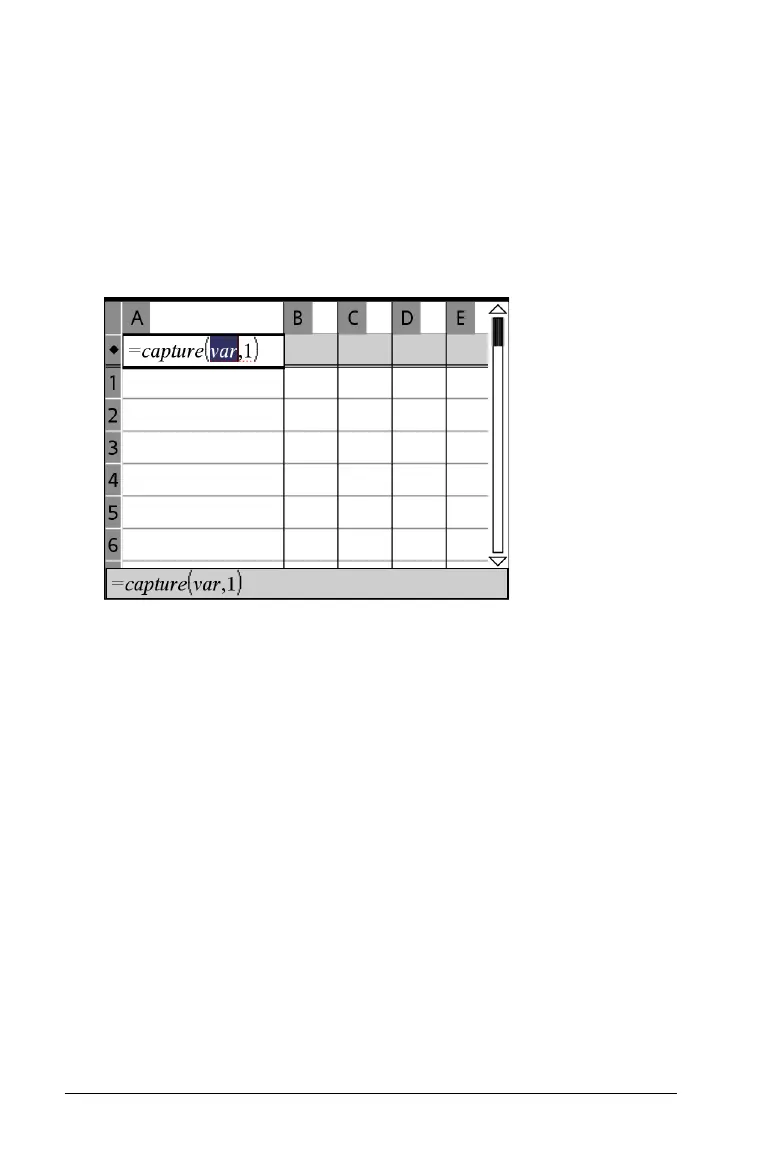206 Using Lists & Spreadsheet
Capturing data automatically
1. Select any cell in the column in which you want to capture the
values.
Note: Captured values will replace values in the column.
2. On the Data menu, select Data Capture, and then select Automated
Data Capture
.
A capture expression is inserted into the header cell with var as a
placeholder for the name of the variable you are capturing.
3. Replace the letters “var” with the name of the variable to capture.
For example, type
objpathX. Alternatively, you can select the variable
name from the Variables menu or from the VarLink menu.
The header cell now contains an expression similar to
=capture(‘objpathX,1).
