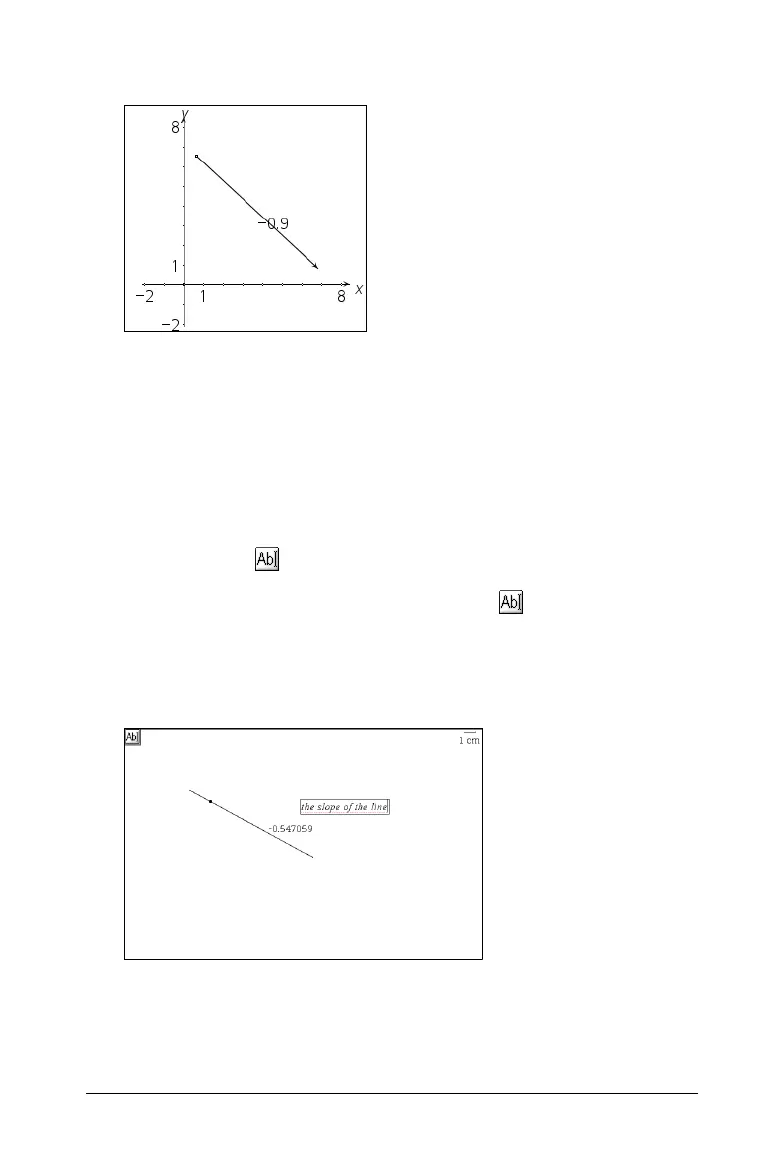Using Graphs & Geometry 145
3. Click or press Enter to anchor the value on the work area.
The slope remains visible and close to the object even if you alter the
slope. Note that the value changes as the object is moved.
Note: If the object is vertical, the slope value is -% or +%. If the object is
horizontal, the slope value is 0.
Adding text to the work area
You may want to add your own text to a page or enter a numerical value
to use on the work space. Graphs & Geometry enables you to do this
using the Text tool ( ).
1. From the Actions menu, select the Text tool ( ).
2. On the work area, select the location to add text, and click.
A blinking cursor appears at the spot you selected.
3. Type your text.
You are limited to typing the text that will display on the page.
