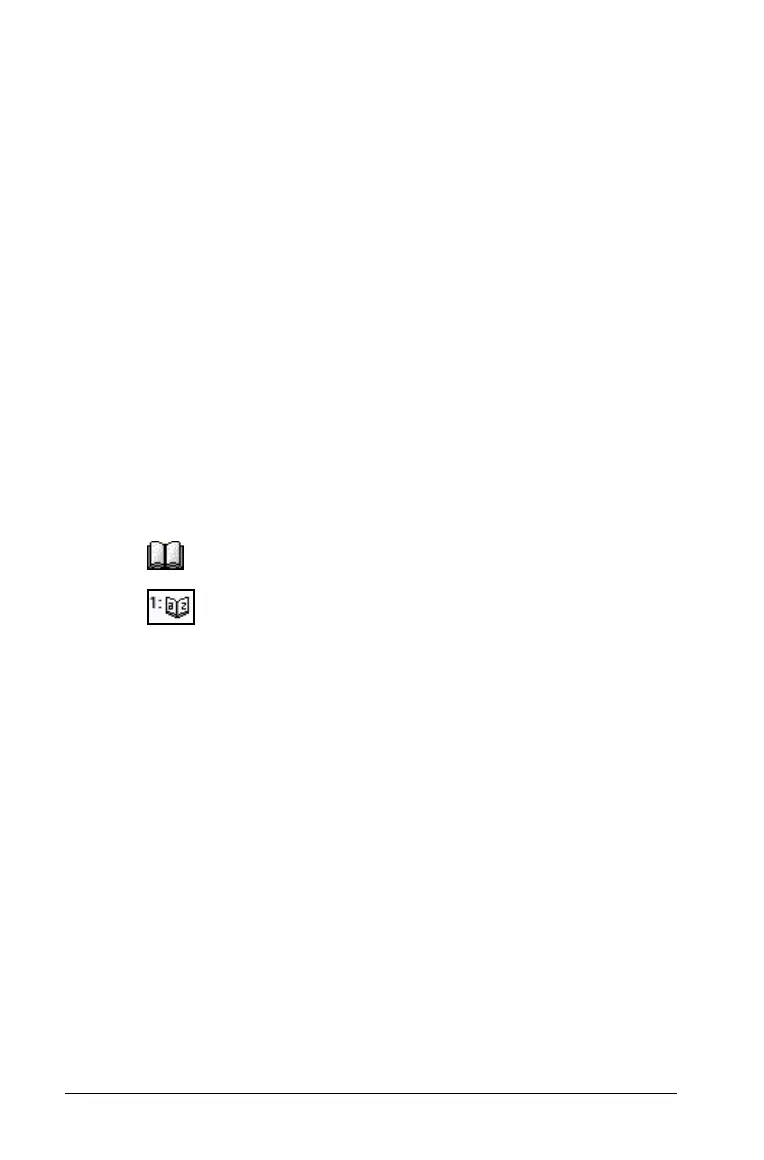52 Using Calculator
Calculator displays a template with spaces for the rows and columns.
Note: If you create a matrix with a large number of rows and
columns, it may take a few moments to appear.
5. Type the matrix values into the template, and press Enter to define
the matrix.
Inserting a row or column into a matrix
f To insert a new row, hold down Alt and press Enter.
f To insert a new column, hold down
Shift and press Enter.
Inserting expressions using a wizard
You can use a wizard to simplify entering some expressions. The wizard
contains labeled boxes to help you enter the arguments in the
expression.
For example, suppose you want to fit a y=mx+b linear regression model
to the following two lists:
{1,2,3,4,5}
{5,8,11,14,17}
1. Click to open the Catalog.
2. Click to show an alphabetic list of functions.
3. Press
¤, and then press L to jump to the entries that begin with “L.”
4. Press
¤ as necessary to highlight LinRegMx.
5. If the Use Wizard option is not checked, click it.
6. Press
Enter.
A wizard opens, giving you a labeled box to type each argument.