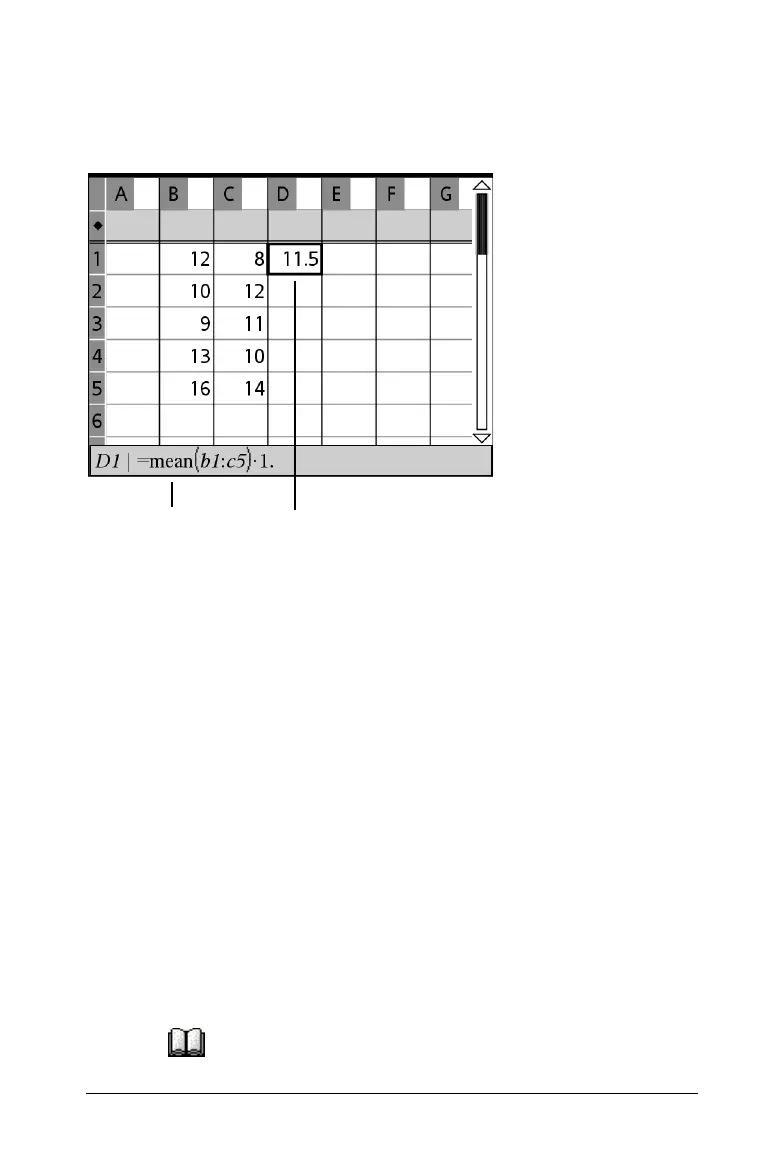Using Lists & Spreadsheet 181
For example, =mean(B1:C5)*1. creates a result that is the mean of all cells
in the block bounded by columns
B through C and rows 1 through 5. (To
force the results of an expression to a decimal approximation, you
multiply by “1.” )
À Formula that refers to a rectangular block of cells
Á Result of formula
References such as
C4 and C4:E11 are relative references. These
references describe where a cell is in relation to other cells of the
spreadsheet. Lists & Spreadsheet keeps track of relative cell references. It
adjusts each reference automatically when you copy or move the cell
containing the reference to another location in the spreadsheet.
If you need a reference that always refers to a cell in a specific location in
the spreadsheet, use an absolute reference. To create an absolute cell
reference, type a $ symbol before the column letter and row number..
For example, type $C$4 to create an absolute reference to the cell in
column C, row 4. Lists & Spreadsheet does not adjust absolute references
in a formula when you copy or move the cell containing the reference.
Inserting items from the Catalog
You can use the Catalog to insert system functions and commands, units,
symbols, and expression templates into a cell formula.
1. Select the cell and type “
=“ to begin the formula.
2. Click to open the Catalog.
Á
À
