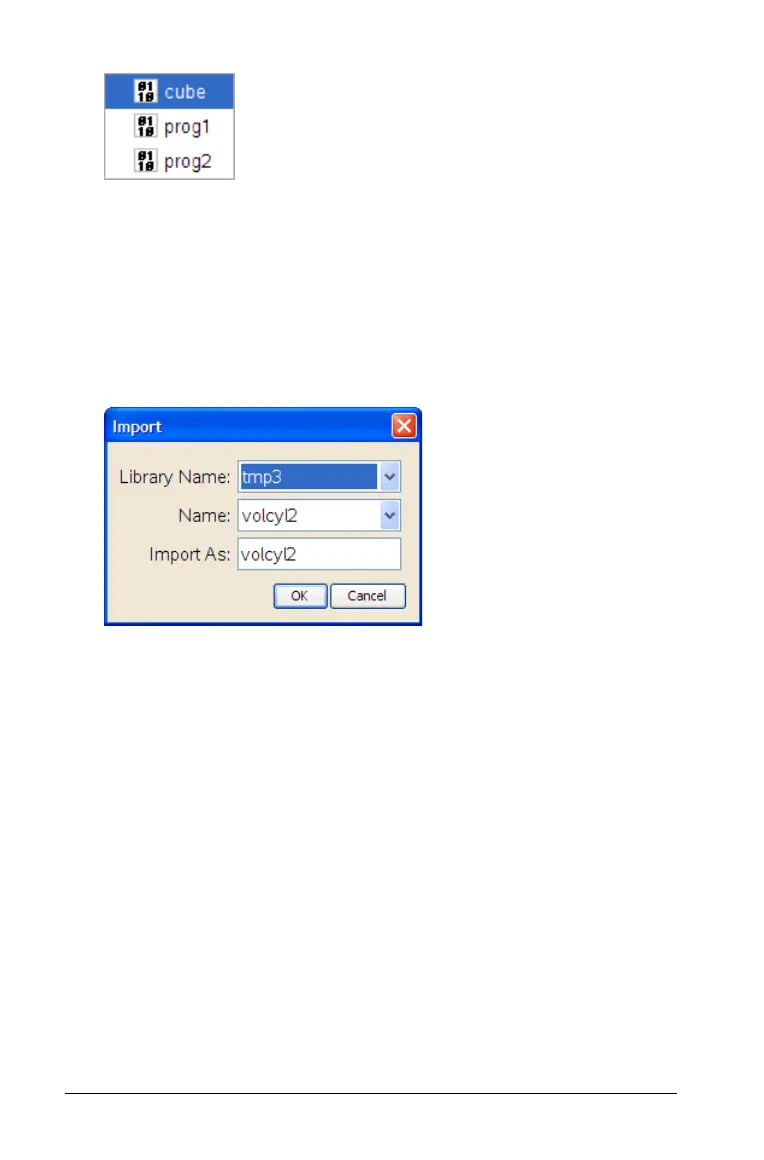324 Programming
2. Select the item to open.
Importing a program from a library
You can import a function or program defined as a library object into a
Program Editor within the current problem.
1. On the Program Editor’s
Actions menu, select Import.
The Import dialog box displays.
2. Select the
Library Name.
3. Select the Name of the object.
4. If you want the imported object to have a different name, type the
name under Import As.
Creating a copy of a function or program
When creating a new function or program, you might find it easier to
start with a copy of the current one.
1. On the Program Editor’s
Actions menu, select Create Copy.
The Create Copy dialog box displays.
2. Type a new name, or click OK to accept the proposed name.
3. If you want to change the access level, select
Library Access, and
select a new level.
