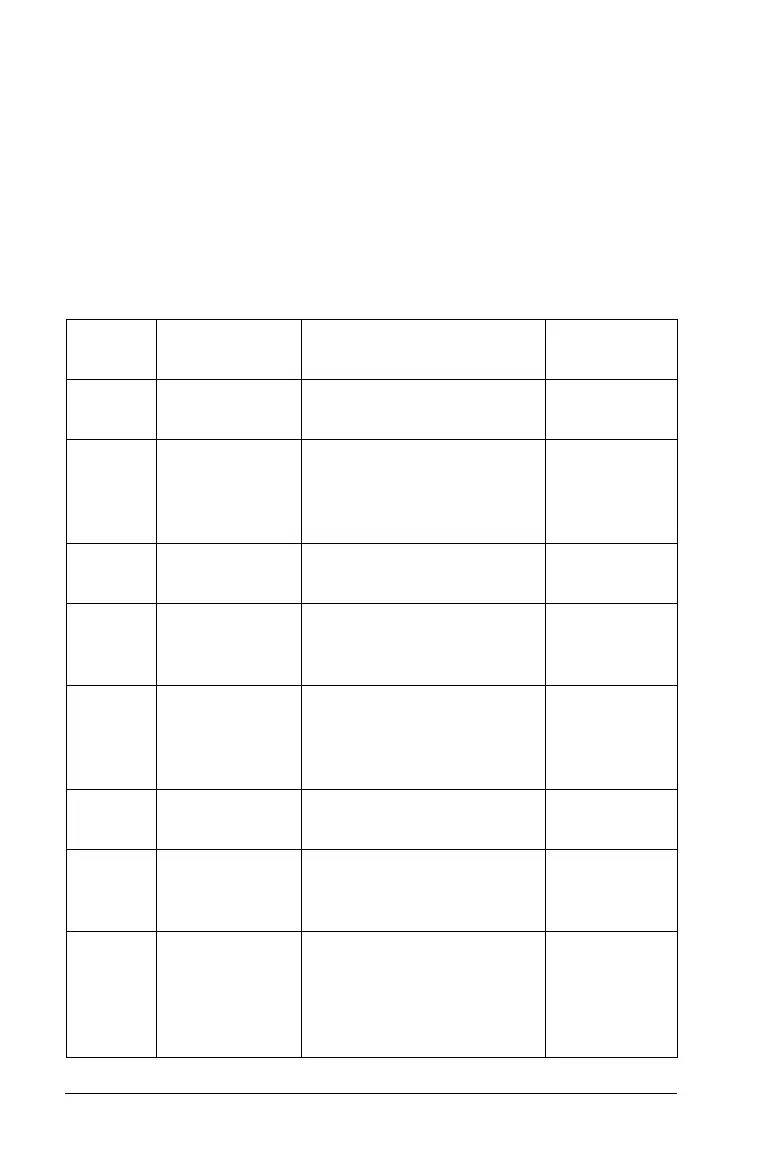4 Getting Started
Using menus
Menus provide the options you need to create and edit documents and
problems. You can also use these menus to modify system settings.
Menu Options
The following table lists the options available under each menu, what
the option does, and a shortcut key or alternate access method, if one
exists. As you work with the TI-Nspireé CAS computer software, note
that all menu options may not always be available, depending upon
what you are doing.
Menu
Name
Menu
Option Purpose
Shortcut;
Alternate
File New
Document
Creates a new document
in the work area.
Ctrl + N; tool
bar icon
Open
Document
Displays a file browser
window to let you select
an existing document to
open.
Ctrl + O; tool
bar icon
Close Closes the document and
prompts you to save.
Ctrl + W
Save
Document
Saves the document
currently in the work
area.
Ctrl + S; tool
bar icon
Save As Saves the current
document in a new folder
and/or under a new
name.
Print Prints the current
document.
Ctrl + P; tool
bar icon
Change
Language
Opens a dialog box that
allows you to change the
language settings.
Document
Settings
Opens a dialog box that
allows you to modify the
document settings and
apply them to the entire
system, if desired.
