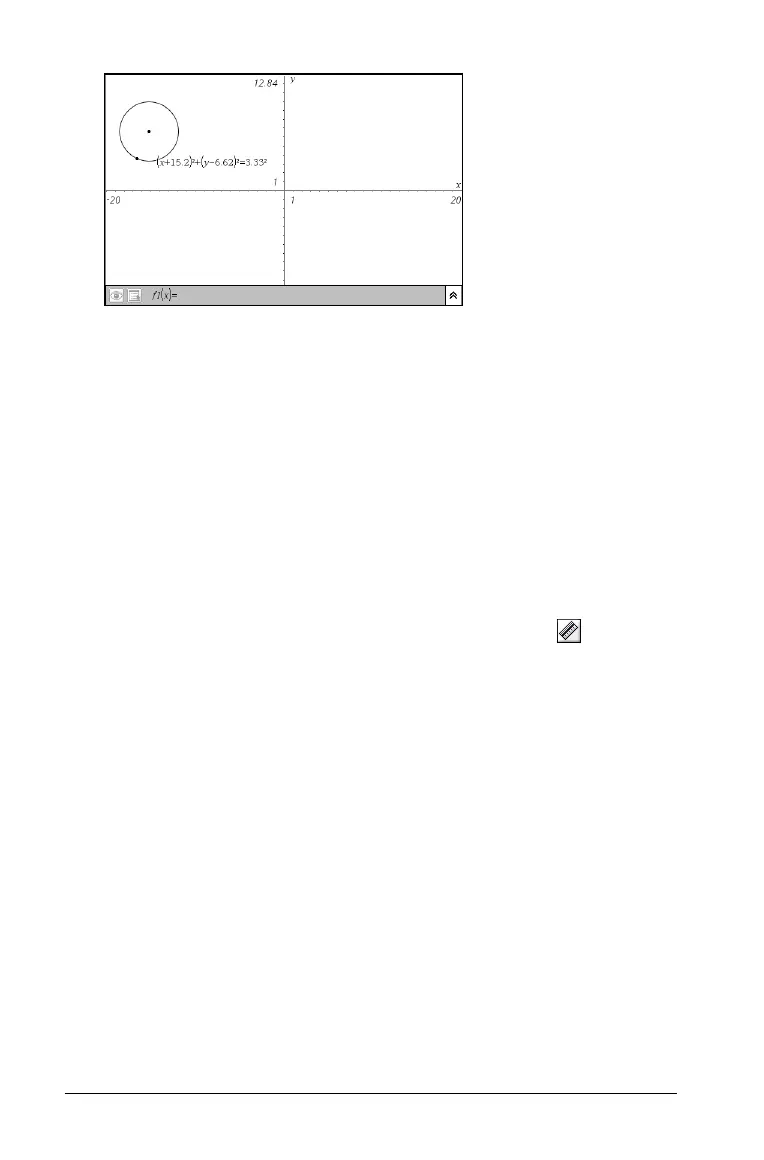140 Using Graphs & Geometry
Note: If you approach a defined point on the line or the center point of
a circle, the coordinates for that point display instead of the equation.
Move the cursor away from the defined point to obtain the equation of
the object.
Measuring length
You can measure the length of a segment, vector, distance between two
points, distance from a point to a line/ray/segment/vector, and distance
from a point to a circle.
Note: Measurements made on Graph view objects and lines have generic
units, u. Measurements made on Plane Geometry view objects and lines
have the unit value you create. The default unit value is cm.
1. From the Measurement menu, select the Length tool ( ).
2. To measure a segment or vector:
a) Click or press
Enter to select the object.
The target segment or vector blinks.
b) Click or press
Enter to anchor the measurement on the work
area.
Note that a line segment can be part of a triangle,
rectangle, or polygon.
