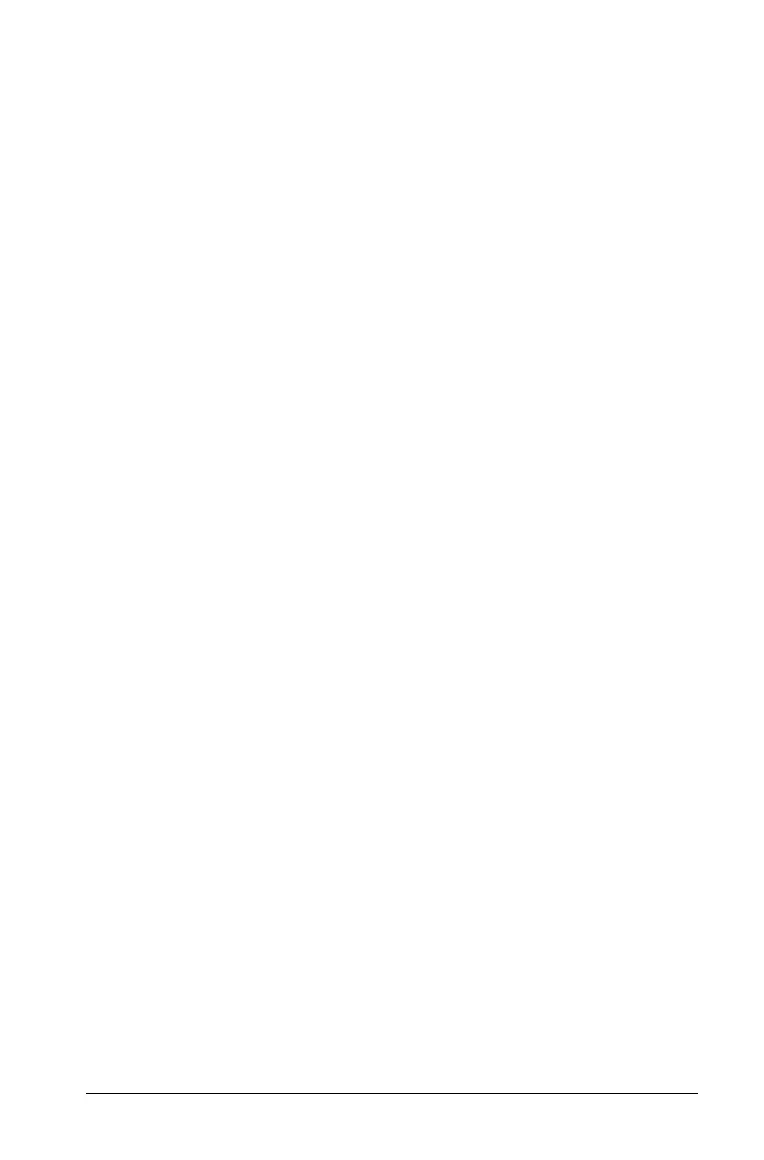Using Graphs & Geometry 115
objects begin to blink, position the cursor on or press Tabto reach the
object you want to select and press
Enter.
To cancel the selection box selections:
1. To cancel the selection box before it is completed, press
Esc or ..
2. To cancel the selection box after it is completed, click on a clear space
in the work area without any objects or press
Esc.
Deleting multiple selections
f To delete multiple selected objects, press the delete key on the
computer keyboard.
Note: The origin and the axes cannot be deleted even if they are
selected for deletion.
Moving multiple selections
1. To move all selected objects, move the cursor to one of the objects.
The cursor changes to indicate that the object can be grabbed.
2. “Grab” the object and move it to the new location.
All other selected objects will move along with the object moved by
the cursor.
Note: If any non-moveable object is selected with moveable objects,
then all objects must be moved individually. Examples of objects that
cannot be moved in a multiple selection are objects attached to an axis,
locked objects, and objects defined by one or more objects with a locked
point or value.
Drawing and working with points and lines
In addition to graphing functions, you can also use the axes to draw
points and lines. The types of points and lines you can create are:
• Points: Point, Point on, Intersection point(s)
• Labeling and naming a point
• Redefining a point
•Lines
•Rays
•Segments
• Segment with defined midpoint
• Parallel line
