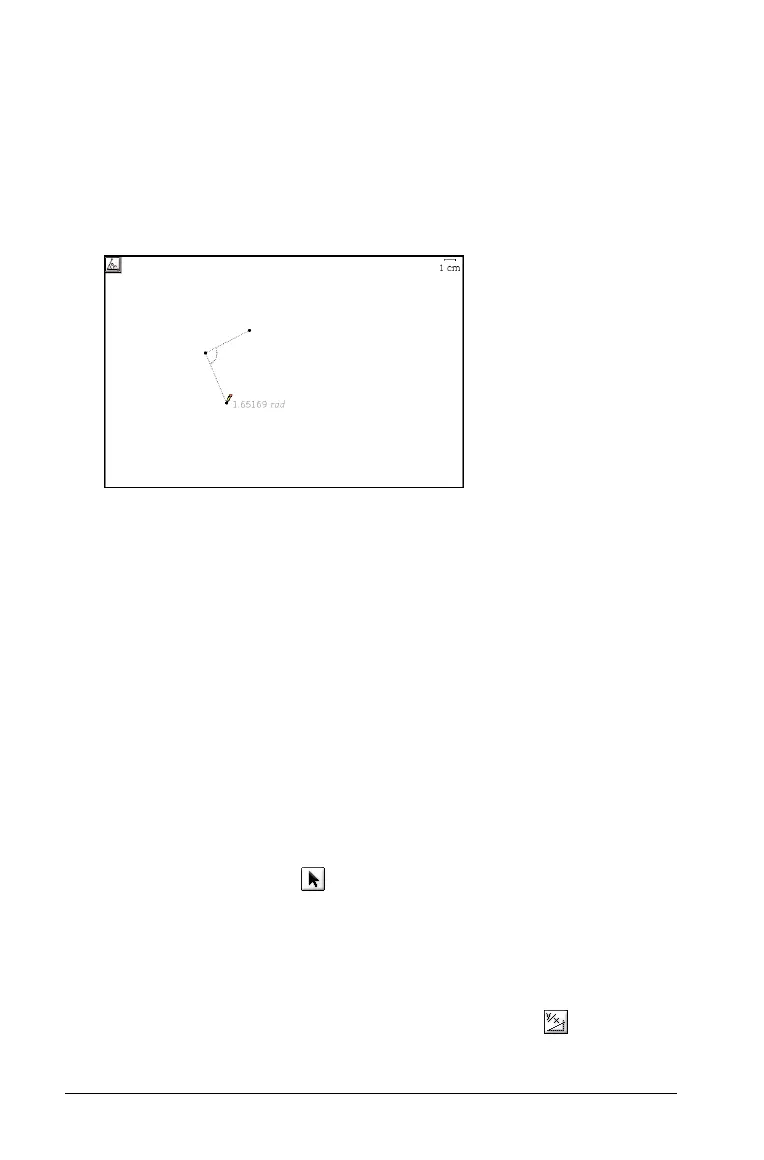144 Using Graphs & Geometry
The first click represents one side of the angle.
3. Click a second time on the work area.
The second click represents the vertex.
4. Click a third time on the work area.
The third click represents the second side of the angle. The measure
of this angle appears on the work area.
5. Click or press
Enter to anchor the value.
The measurement remains visible and close to the angle even if you
change the size of the angle. If you alter the angle, the measurement
updates to reflect the new value.
Notes:
• The value of any angle will always be between 0- and 180- in degree
mode or between 0- and p in radian mode.
• The default angle measure is in radians. To change it to degrees or
gradians, change the document settings.
• You can increase the precision of the angle measurement by placing
the pointer on top of the measurement and then pressing + or - to
increase or decrease the number of displayed digits.
Repositioning a measured value
1. Select the Pointer tool ( ).
2. Select and drag the measurement to the desired location.
Finding the slope of a line, ray, segment or vector
1. From the Measurement menu, select the Slope tool ( ).
2. On the work area, click or press
Enter to select the object.
