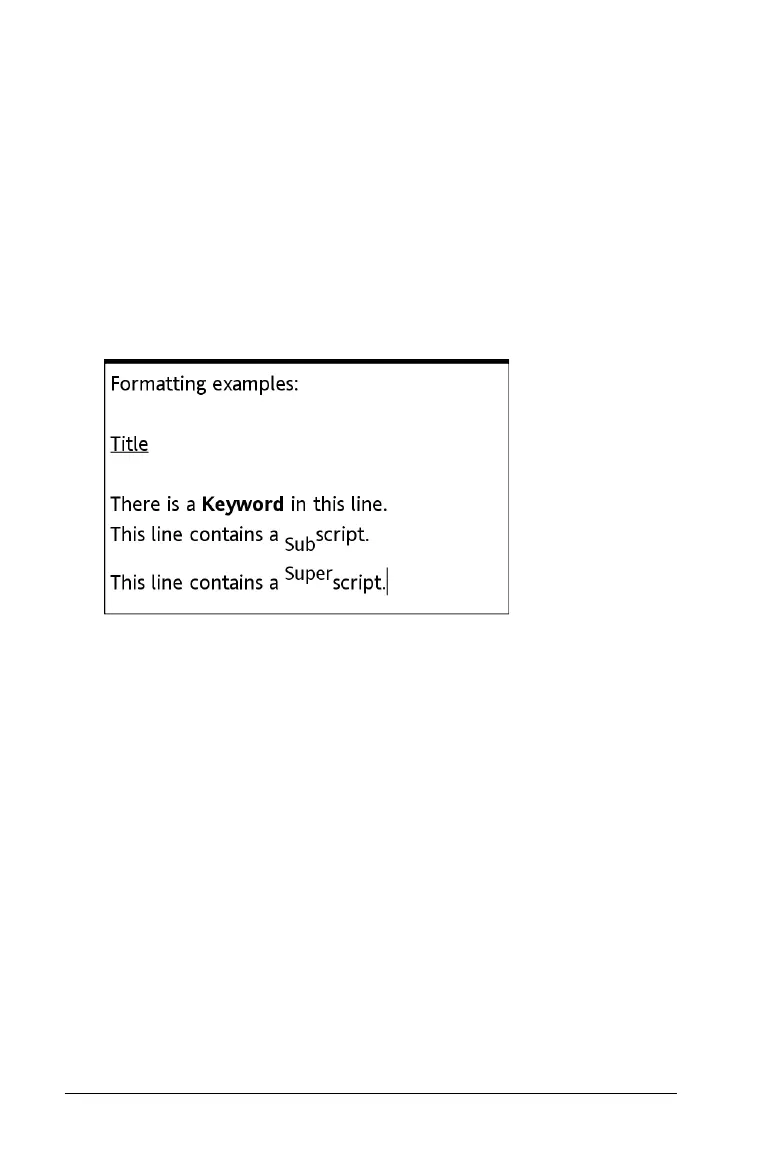308 Using Notes
Formatting Notes text
Notes allows you to format text to add context to your documents. Use
the tools on the Text options menu to specify text as a keyword, title or
subheading, or to format text as subscript or superscript.
Selecting text
f Drag from the starting point to the ending point to select the text.
Applying a text format
1. Select the text in the Notes work area.
2. On the Format menu, select the name of the format to apply.
Note: You can restore the text to normal by reapplying the same
format.
Inserting geometric shape symbols
You can use geometric shape symbols to designate selected text as
geometric objects, such as an angle, circle, or line segment.
1. Position the cursor where you want to insert a shape symbol.
2. On the
Insert menu, select Shapes, and then select the shape to
apply.
