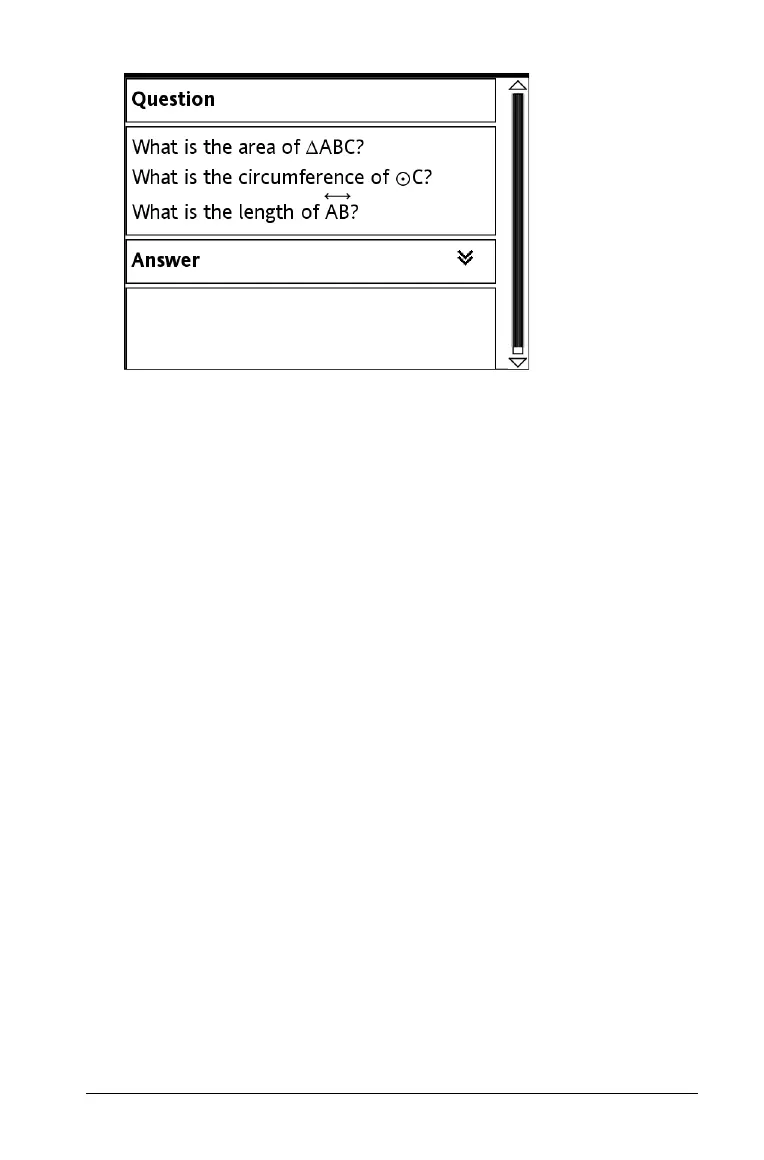Using Notes 309
Entering and evaluating expressions
You can include math expressions in Notes text, using the same tools as in
other TI-Nspire™ applications. You can also evaluate an expression and
display the result.
Entering an expression
1. In the Notes work area, place the cursor where you want the
expression.
2. On the Insert menu, select Expression Box.
3. Type the expression. You can use the Catalog, if necessary, to insert a
function, command, symbol, or expression template.
Evaluating an expression
Note: The result of the expression will replace the expression. If you
need both the expression and its result, make a copy of the expression
and then evaluate the copy.
1. Select the entire expression.
2. On the Actions menu, select Evaluate Expression.
The result replaces the expression.
