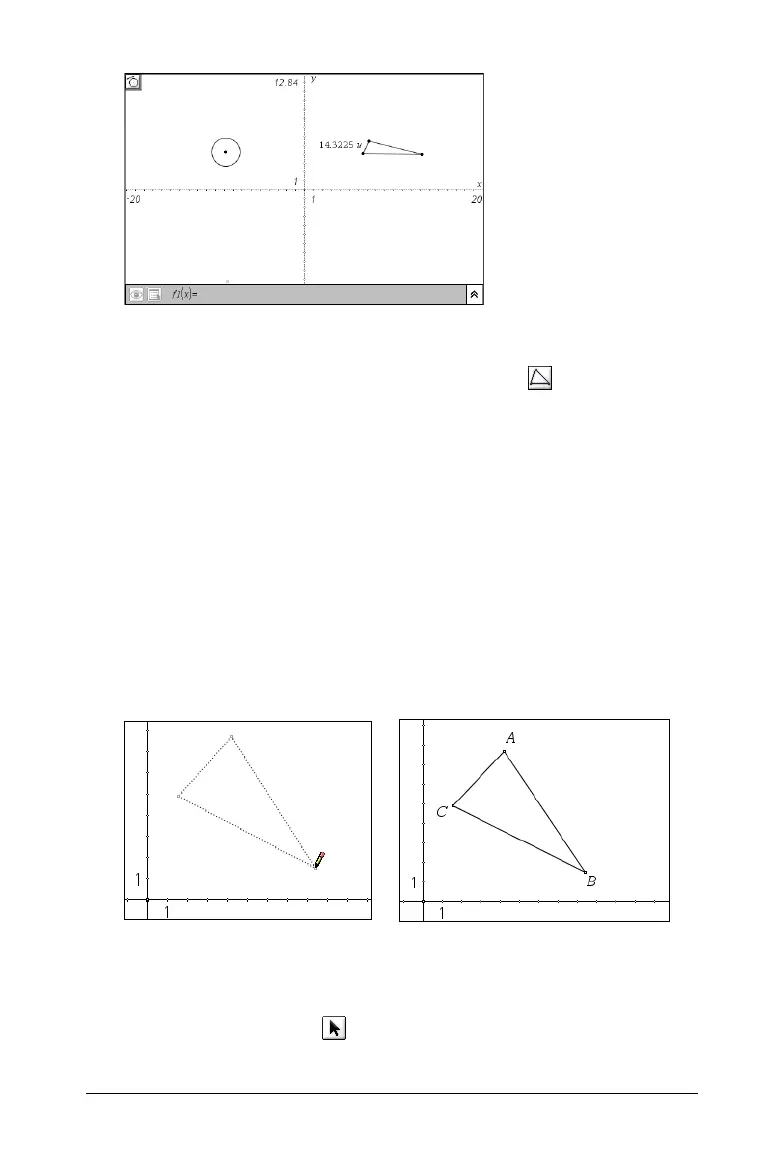Using Graphs & Geometry 131
Creating a triangle
1. From the Shapes menu, select the Triangle tool ( ).
2. On the work area, click once to establish the first vertex of the
triangle.
3. Move the cursor to the location for the second vertex and click
again.
Notice that the side of the triangle is shown as a dotted line.
4. Move the cursor to the location of the last vertex.
As you move the cursor, all sides of the triangle are shown as dotted
lines.
5. Click again to create the final vertex and anchor the triangle on the
work area.
The sides are defined by solid lines.
Moving a triangle
You can move the triangle to a different location without resizing it.
1. Select the Pointer tool ( )
2. Select one side of the triangle.
