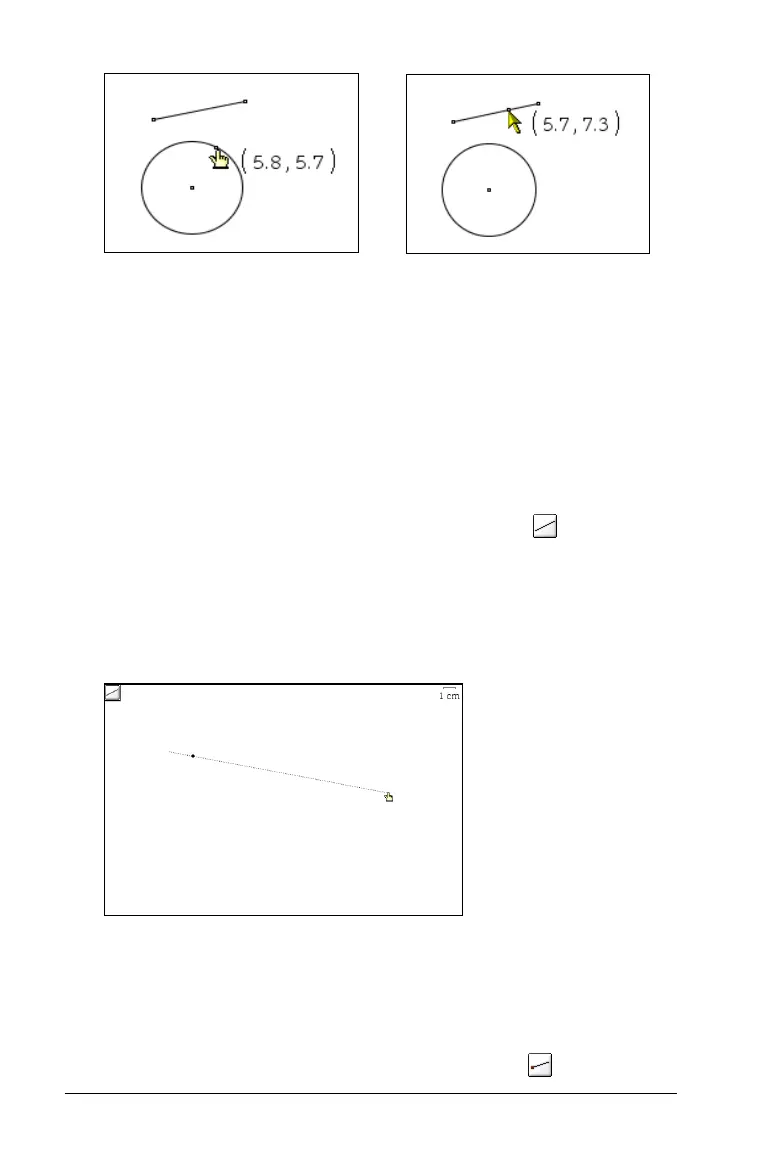120 Using Graphs & Geometry
In these examples, the point is redefined from the circle to the segment.
Linear objects
The linear objects you can create and explore are located on the Points &
Lines menu. Graphs & Geometry creates “smart” lines and rays. This
means that the meaningful portion of the line or ray is displayed rather
than having the object project to infinity. This feature reduces clutter on
the work area.
Creating a line
1. From the Points & Lines menu, select the Line tool ( ).
2. Click a location to start your line.
This click defines one point on the line.
3. Move and click again to define the direction of the line.
Graphs & Geometry draws the line.
Note: If you hold down the Shift key while creating the line, you limit its
orientation, relative to the x-axis or the horizontal aspect of the screen,
by 15- increments.
Creating a ray
1. From the Points & Lines menu, select the Ray tool ( ).
