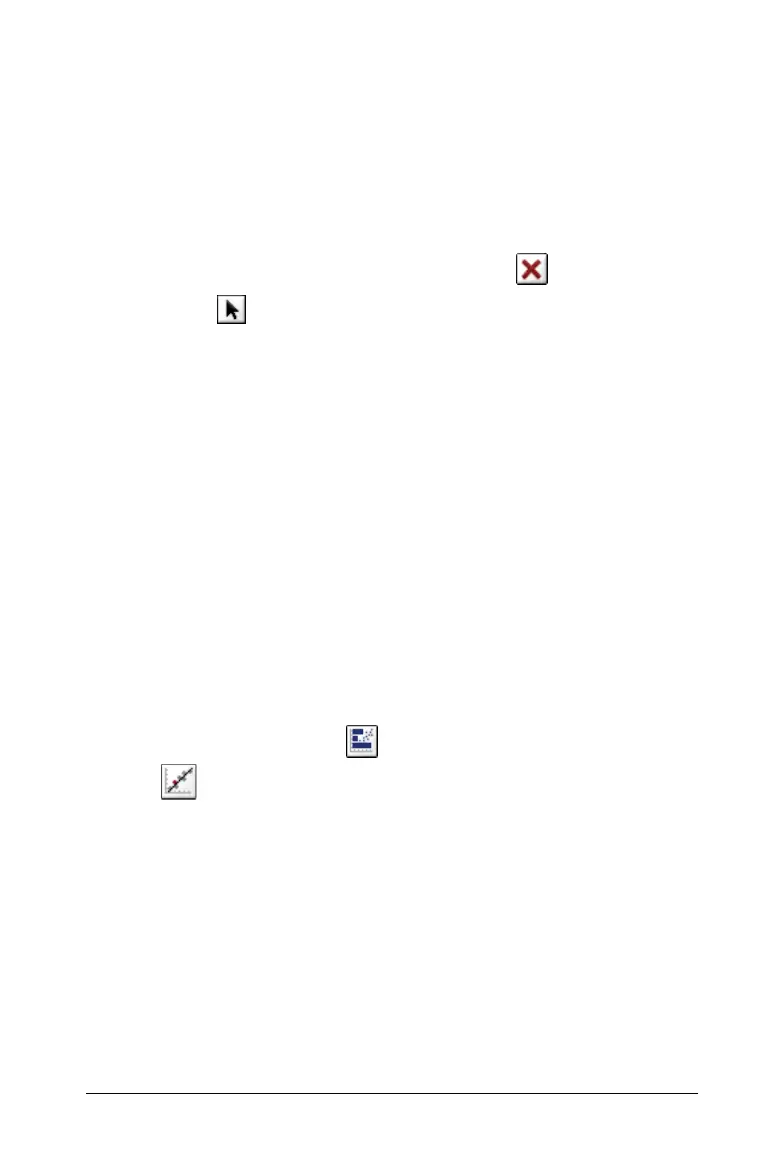Using Data & Statistics 271
Plot value can be a single number or any expression that evaluates to
a number. If the value is dependent on the data, like mean, when
you drag a point or make changes in Lists & Spreadsheet, the line
updates to reflect the change, allowing for investigation of the
influence of points on the calculation.
Removing a plotted value
To remove a plotted value from the work area, click on the line to
select it, and then select Remove Plotted Value from the Actions
tool menu .
Normal probability plots
A normal probability plot shows one set of data against the
corresponding quantile (z) of the standard normal distribution. You can
use normal probability plots to judge the appropriateness of the normal
model for your data.
Creating a normal probability plot
1. Select the data you want to use for a normal probability plot. Use a
named list from Lists & Spreadsheets or Calculator.
2. Plot the data in one of the following ways:
• Create a dot plot by selecting a column and choosing Quick
Graph.
• Add a Data & Statistics work area and assign the data list name
as the variable for an axis.
3. From the Plot Types menu , select the Normal Probability plot
tool . You can also right-click to select Normal Probability Plot
from the context menu.
4. The data graphs in the Data & Statistics work area.
You can examine the graph to compare the normal variable against
the quartile. Click on a dot to display its value.
Scatter Plots
A scatter plot shows the relationship between two variables of the data
or two sets of data.
You can plot bivariate data in either of two ways.
