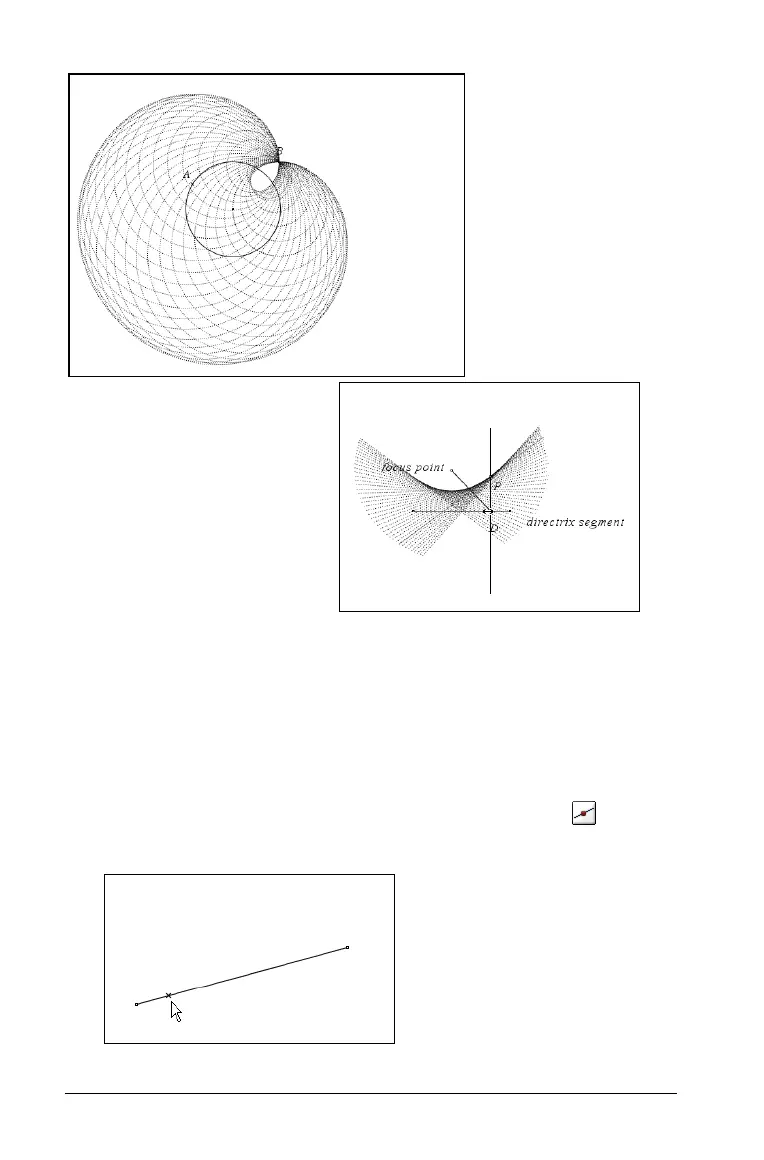164 Using Graphs & Geometry
Animating objects
You can animate a point on a line, ray, axis, vector, graph, segment or
circle. In addition, you can also animate points on multiple objects in the
work area at one time.
Animating one point on an object
1. From the Points & Lines menu, select the Point On tool ( ).
Click on the object to identify the point that you want to animate.
Locus created using a point
and a segment.
Locus created from two
overlapping circles.
