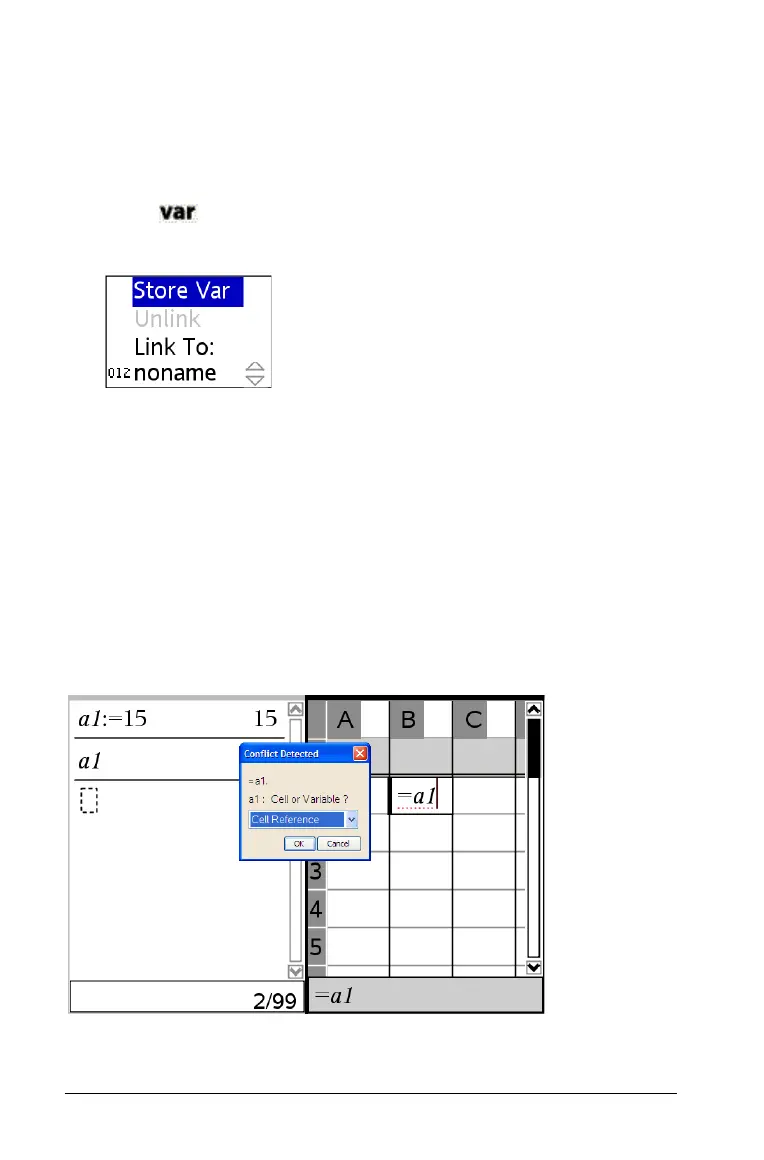186 Using Lists & Spreadsheet
Note: Use caution if you link to a system variable. Linking could prevent
the variable from being updated by the system. System variables include
statistics results (such as Stat.RegEqn, Stat.dfError, and Stat.Resid) and
finance-solver variables (such as tvm.n, tvm.pmt, and tvm.fv).
1. Select the cell that you want to link to the variable.
2. Select from the toolbar.
The VarLink menu displays.
3. Under
Link To, press £, and ¤ to scroll to the name of the variable.
4. Press
Enter.
The cell shows the value of the variable.
Preventing name conflicts
A TI-Nspire™ shared variable can have the same name as a spreadsheet
cell or column letter. For best results, choose variable names that do not
use the same name format as spreadsheet cells (like A1) and columns (A).
To help prevent name conflicts in spreadsheet formulas, Lists &
Spreadsheet asks for clarification when you enter a name that could
conflict.
You can also use the following syntax rules.
