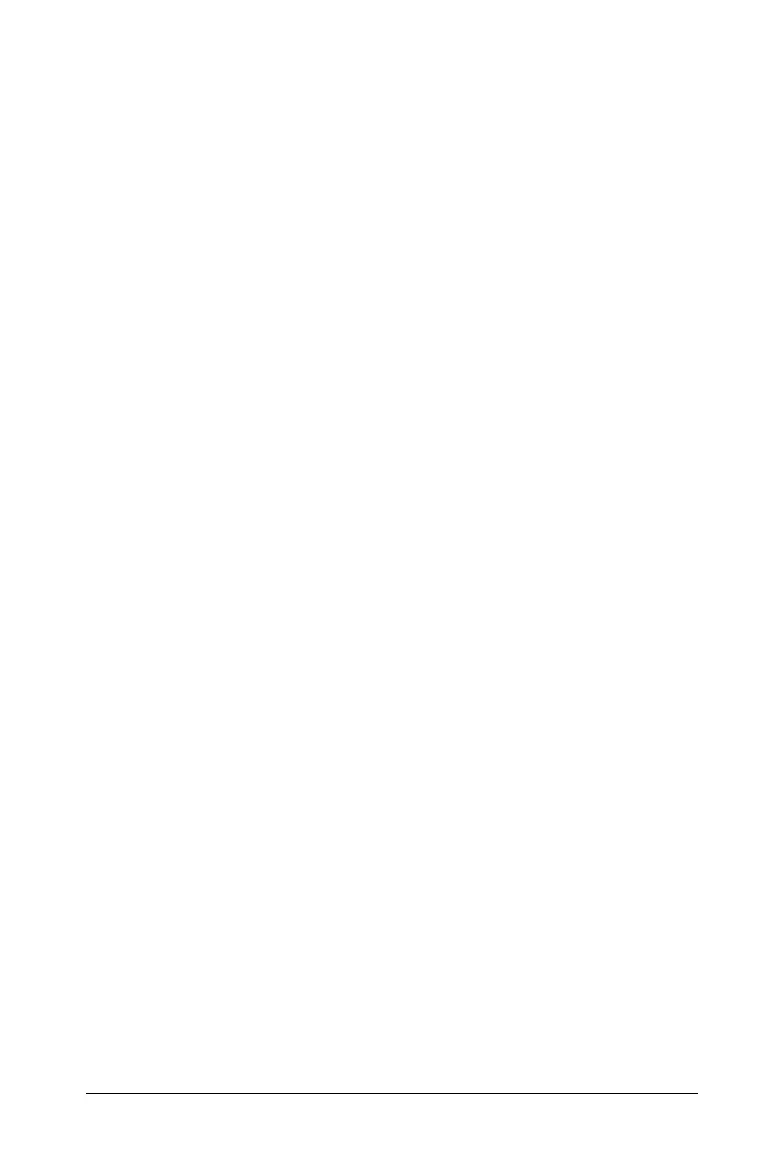Contents
iii
Important Information................................................................... ii
License...................................................................................... ii
Introduction ............................................................................1
The TI-Nspire™ CAS computer software for math and science... 1
How to use this guidebook............................................................ 1
Getting Started .......................................................................3
The TI-Nspire™ CAS computer software Home Screen................ 3
Using menus ................................................................................... 4
Menu Options.......................................................................... 4
Using tool bars................................................................................ 8
Tool bar contents .................................................................... 8
The Page Sorter ............................................................................ 10
Using the Work Area.................................................................... 11
Multiple work areas on one page........................................ 11
Creating multiple work areas............................................... 12
Adding an application to a page ......................................... 12
Repositioning (swapping) applications on a page.............. 13
Deleting pages or applications............................................. 13
The TI-Nspire™ Keypad................................................................ 13
Using the TI-Nspire™ keypad............................................... 14
Language Settings........................................................................ 14
Changing the Language: ...................................................... 14
Document Settings....................................................................... 15
Customizing document settings........................................... 16
Applying document settings to the system ......................... 17
Using the catalog ......................................................................... 17
Opening the catalog............................................................. 18
Entering special characters or templates.................................... 19
Changing the desktop view......................................................... 20
TI-Nspire™ Handheld View................................................... 20
Presentation View ................................................................. 21
Working with Documents.....................................................23
Creating a new document ........................................................... 23
Adding an application to a page ......................................... 24
Adding multiple applications to a page .............................. 25
Adding a problem to a document ....................................... 27
Adding a page to a problem ................................................ 27
Using the Page Sorter .................................................................. 28
Selecting pages in the Page Sorter ...................................... 28
