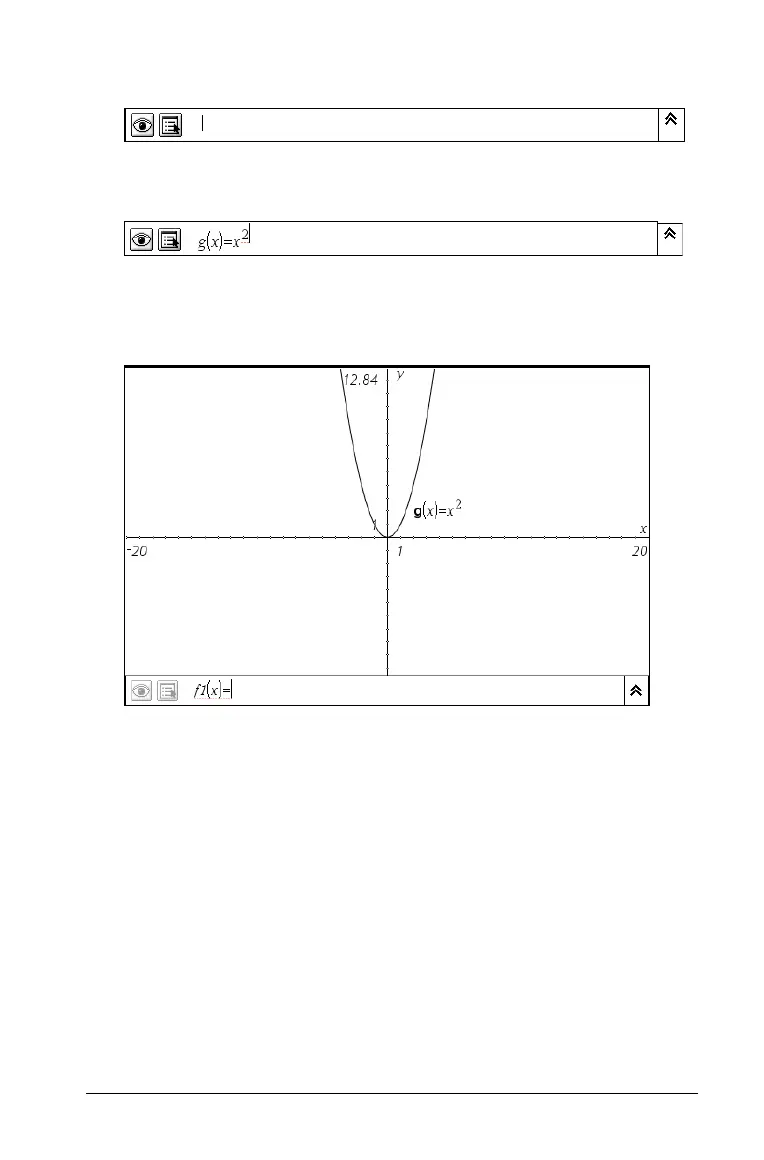Using Graphs & Geometry 105
2. Press Backspace until the line is blank.
3. Type the letters/numbers for the system you want to use, and then
type the function or inequality you want to enter.
4. Press
Enter to graph the function.
Notice that the label shown next to the graph is identical to what
you entered.
Note: When you use a customized naming convention, you must
manually rename each function or inequality entered to continue the
custom naming convention.
Editing functions
You can edit graphed functions, one function at a time. To edit a
function:
1. Use one of the following methods to access the function:
• Press
Esc and double click the function label on the graph.
• Use the entry line Expand button or the up arrow to move to the
function.
The expression displays in a text box, ready to edit.
