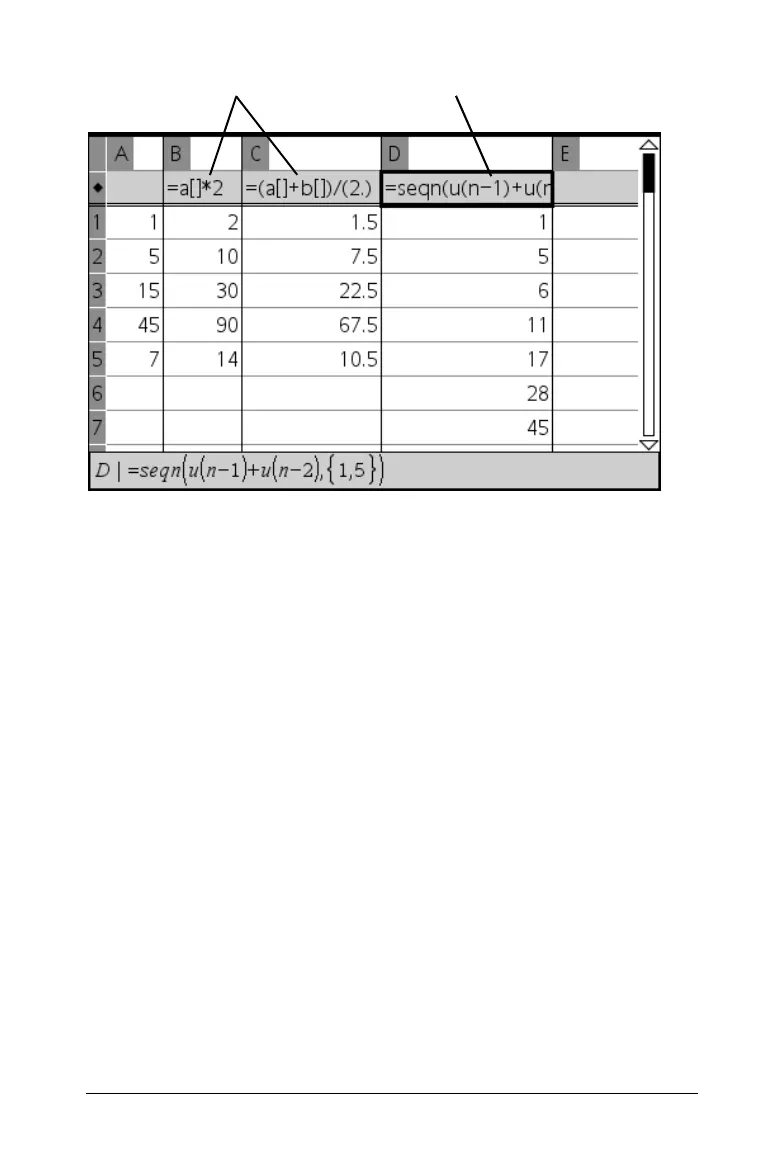Using Lists & Spreadsheet 195
À Column formulas based on other columns
Á Column formula that generates a sequence
Notes
• If you generate data in a column that already contains one or more
cell values, Lists & Spreadsheet asks for confirmation before replacing
the existing values. Proceeding removes all of the existing values in
the column.
• If you edit a cell manually in a column of generated data, Lists &
Spreadsheet asks for confirmation before replacing the generated
data. Proceeding removes the generated data for the entire column.
Creating column values based on another column
1. Select the header cell (second cell from the top) of the column where
you want to enter a column formula.
2. Type = followed by the expression, and then press Enter. Use
brackets ([]) after any column letter you include in the formula. For
example, type
=A[]^2 to create a column of values in which each cell
is the square of the corresponding cell of column A.
Lists & Spreadsheet shows the formula in the header cell and fills the
column with the results.
ÀÁ
