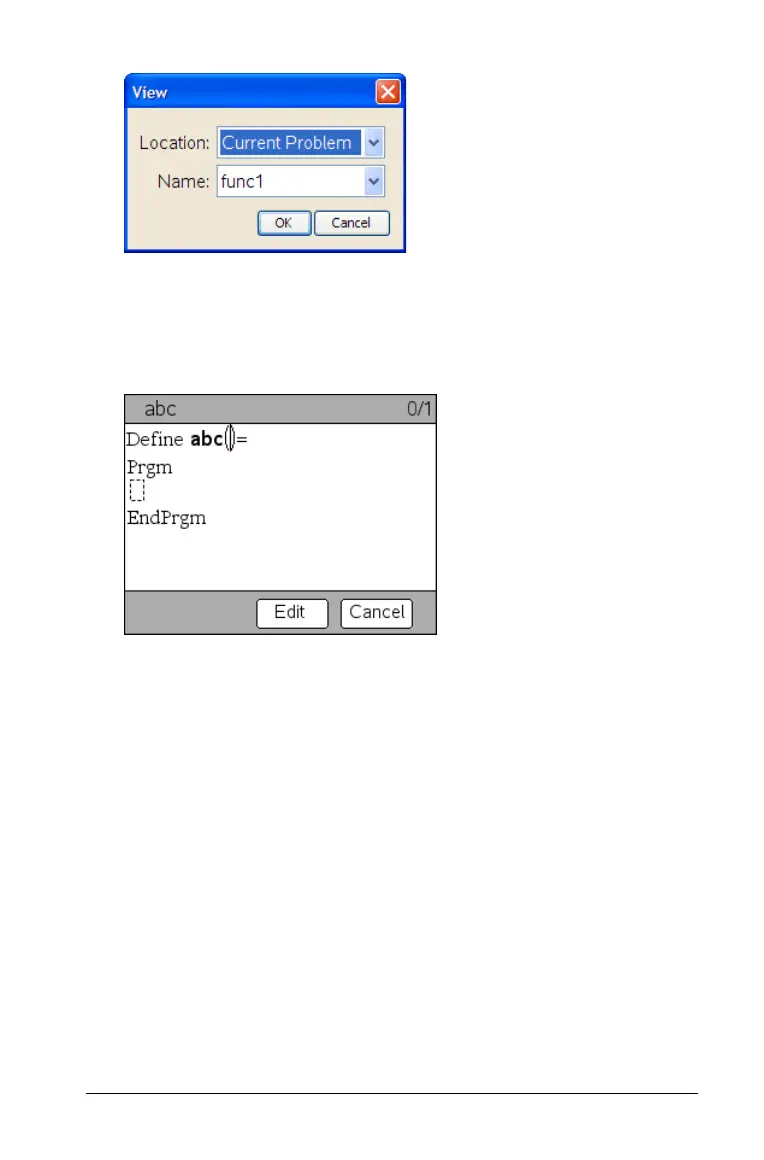Programming 323
2. If the function or program is a library object, select its library from
the
Location list.
3. Select the function or program name from the
Name list.
The function or program displays in a viewer.
4. Use the arrow keys to view the function or program .
5. When finished viewing, click Edit to open the function or program in
the Program Editor, or press
Esc or click Cancel to close the viewer.
Note: The Edit selection is available only for functions and programs
defined in the current problem. To edit a library object, you must
first open its library document.
Opening an existing function or program
You can open a function or program from the current problem only.
1. On the Program Editor’s
Actions menu, select Open.
A list of available functions and programs displays.
