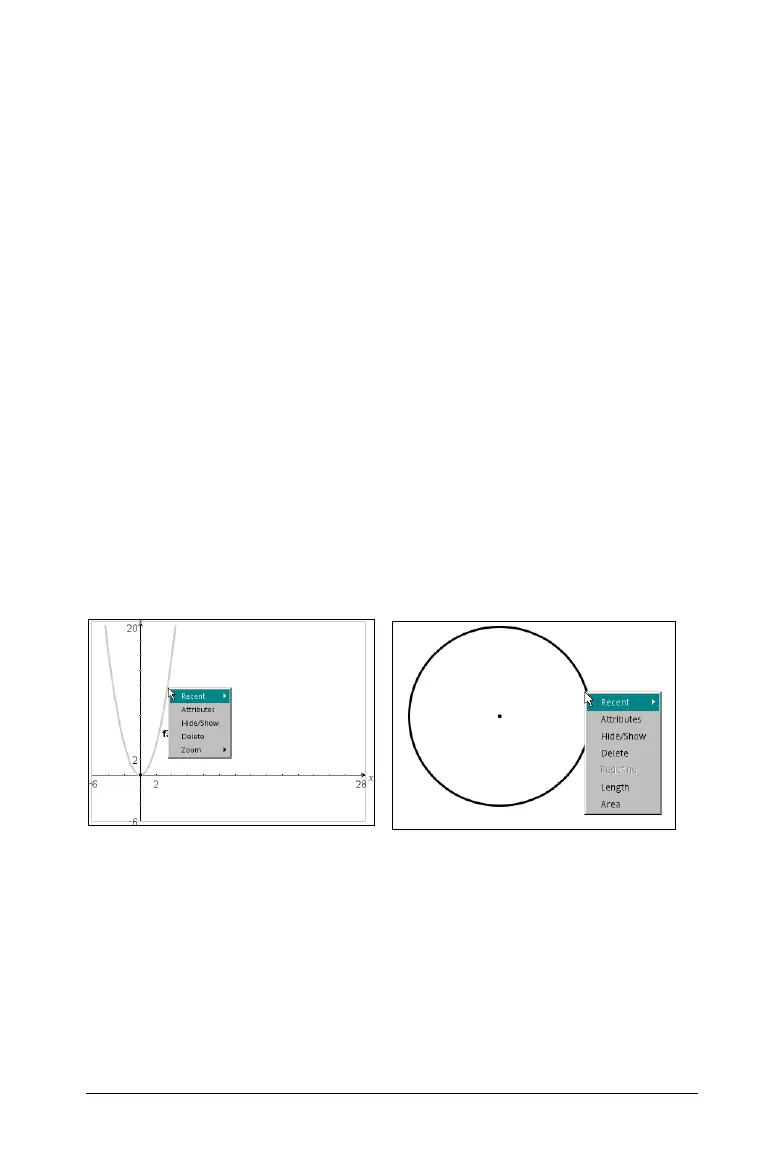Using Graphs & Geometry 81
Note: When you select a tool to use, that tool’s icon displays in the upper
left corner of the Graphs & Geometry page. It is there to remind you
which tool is currently active.
Using the Context menu
The context menu provides the tools most commonly used with the
selected object, function, or axes.
To display the context menu, right click on an object, function, or
anywhere on the work area.
The first two options on this menu are:
•Recent 4: lists the 9 most recent tools you used. This is a session-
level listing. The tools used on any Graphs & Geometry page are
shown, regardless of the document in which they are used.
• Attributes: enables you to access the attributes appropriate for
the function, object, or work area
Additional options that are appropriate for your selection also display on
the menu. For example, the Context menu for a triangle also contains the
Hide/Show, Delete, Length, and Area options.
The following examples show the context menu for a function and a
circle.
The work area
There are two work area views available:
•Graphing
• Plane Geometry
Context menu for a function (analytic
object)
Context menu for a geometric object
