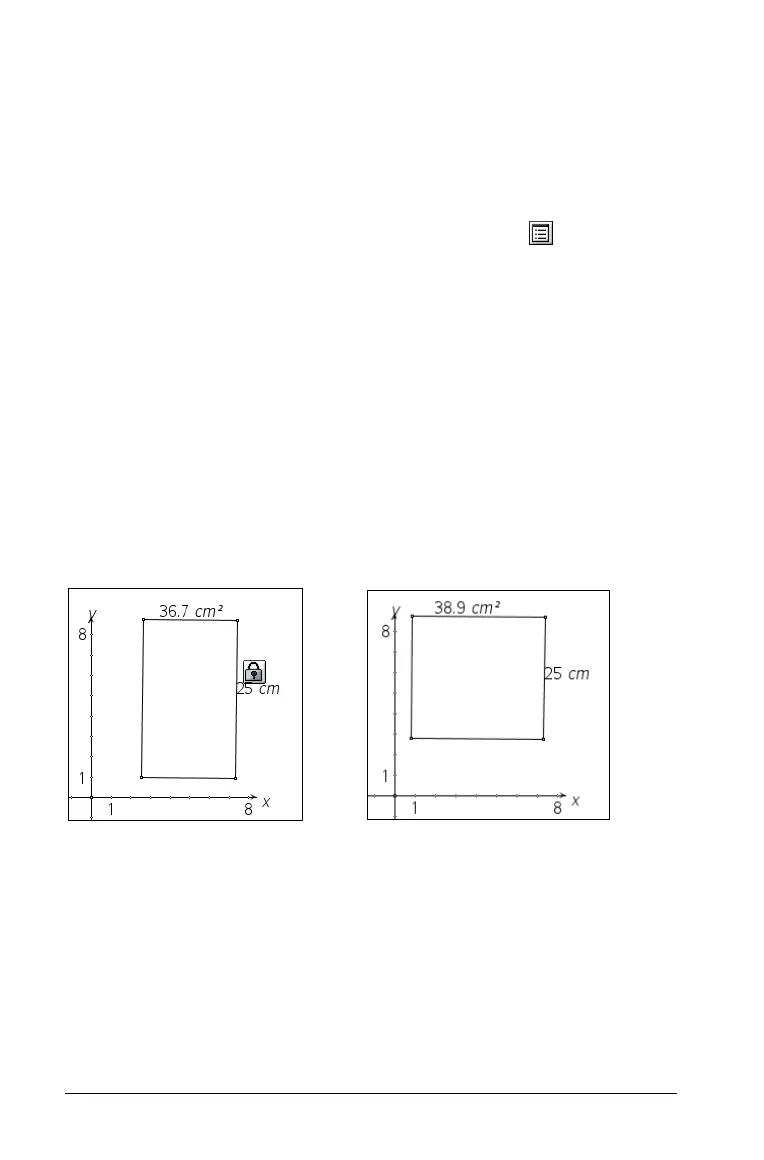100 Using Graphs & Geometry
Use the same method to change the style of the line, selecting the style
attribute, instead of the thickness attribute.
Locking measured values and points
Graphs & Geometry allows you to lock one or many values or points. To
do this:
1. From the Actions menu, select the Attributes tool ( ).
2. Select the value or point that you want to lock.
3. Use 9 and : to locate the Lock attribute.
4. Use 7 or 8 to select Lock.
5. Click or press
Enter to lock the value or point.
A lock icon appears near the locked value or point.
An example of when locking measured values is useful is the problem of
maximizing an area contained within a fixed perimeter. In this case, a
rectangle is created with the correct perimeter, and both the perimeter
and area values are displayed. The perimeter value is locked. As you alter
the sides of the rectangle, the perimeter remains unchanged but the area
changes. When the optimum area displays, you can measure the sides to
obtain the necessary dimensions.
Initial rectangle with
locked perimeter
Optimized area with same
initial perimeter
