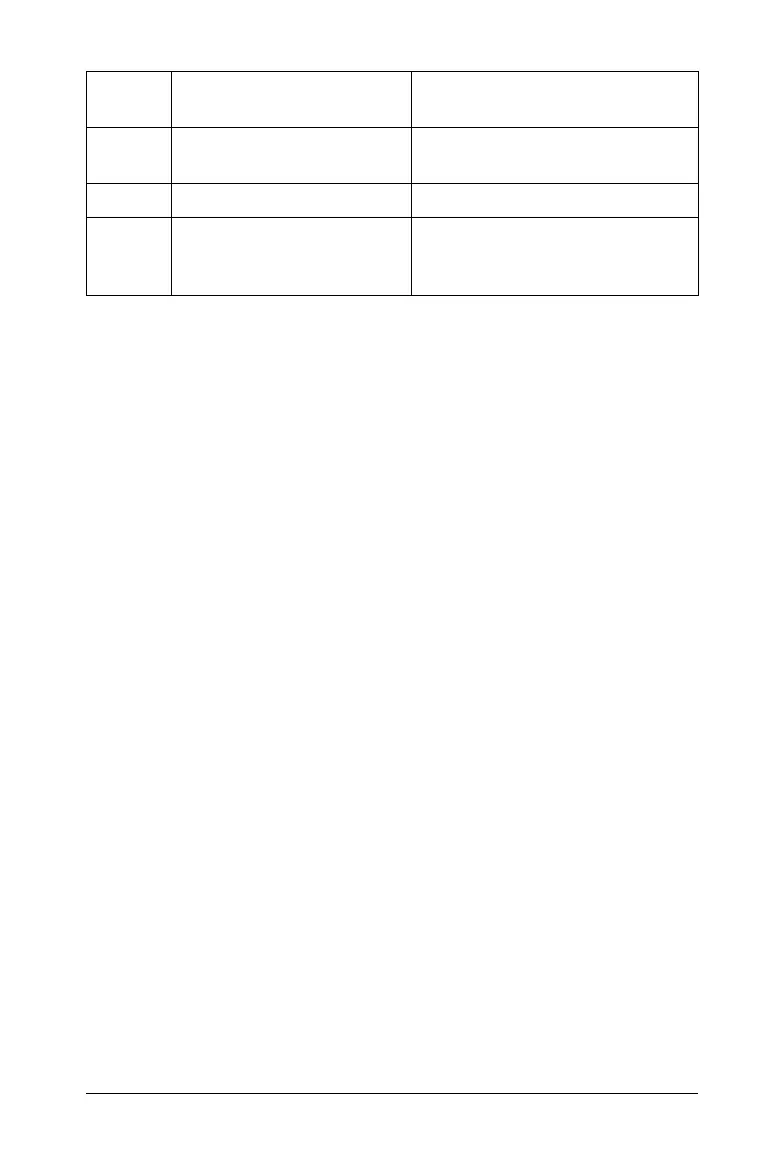Using Lists & Spreadsheet 175
Before you begin
f Open the TI-Nspire™ computer software, and add the Lists &
Spreadsheet application to a document.
Navigating in a spreadsheet
You can select any cell to view or edit its contents. When a spreadsheet is
larger than the Lists & Spreadsheet work area, you can view different
parts of the spreadsheet by:
• Pressing
¡, ¢, £, and ¤ to move through the spreadsheet. This
moves the selection from cell to cell and scrolls as necessary to keep
the selected cell in view. You can also use the
Page up, Page Dn,
Home, and End keys.
• Using the Go To command on the Actions menu to select a specific
cell. Type the cell’s column letter and row number (such as G16).
• Dragging the slider in the scroll bar. This scrolls vertically without
changing which cell or block of cells is selected.
A column letter appears at the top of each column, and a row number
appears in the left cell of each row. The top two rows and the left column
of the spreadsheet remain in place as you scroll so you can more easily
determine your location.
Edit Function Table
Settings
Lets you change the viewing
parameters for the table.
Delete Column Removes the current column.
Edit Function Expression Lets you change a function
definition without leaving the
function table.
Menu
Name
Menu Option Function
