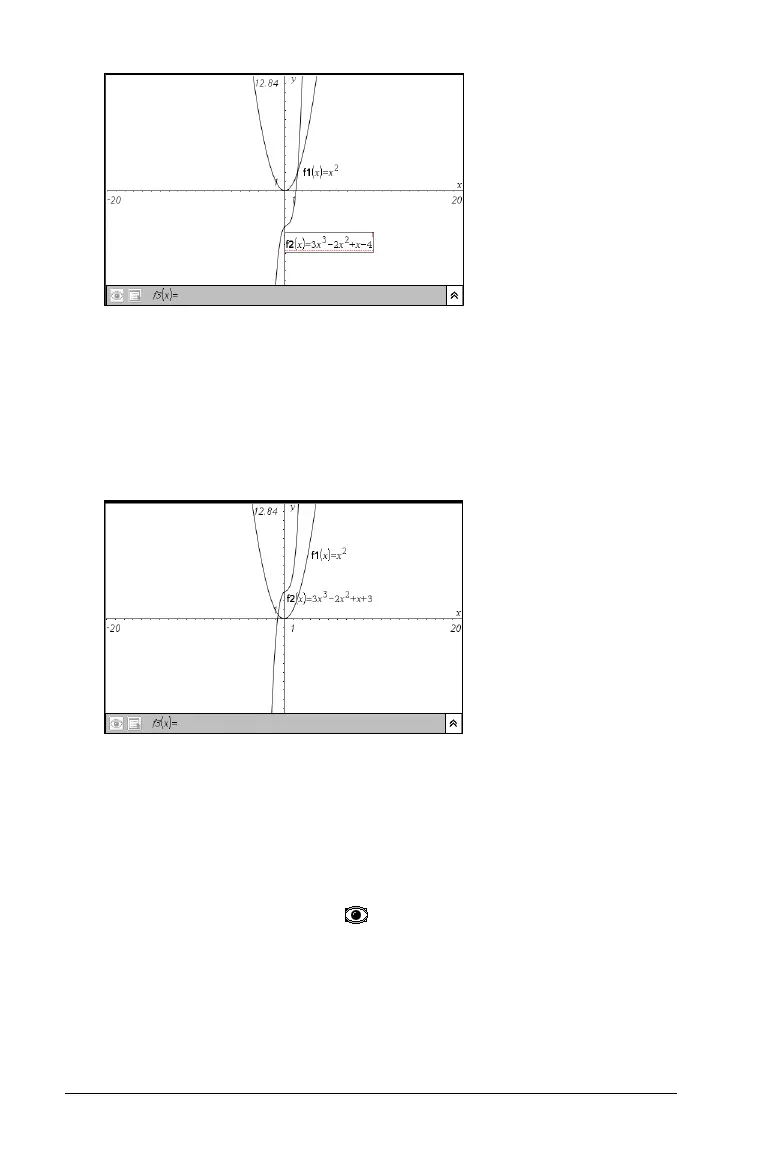106 Using Graphs & Geometry
2. Move the cursor to the portion of the function you want to change.
3. If you are adding to the expression, type the new characters into the
function.
If you need to delete a portion of the function, remove the
unneeded characters and type any new characters.
4. Press Enter to graph the revised function.
Hiding a function on the work area
1. Click the Expand button or press Tab until the Expand button has
focus, and then press
Enter to display the function history list.
2. Use the function history list to locate the function you want to hide
on the work area.
3. Click the Hide/Show button ( ) to the left of the function.
The graph of the function as well as its label are hidden on the
screen. The Hide/Show button appearance changes in the list to
indicate that the function is hidden. To redisplay the function, repeat
the steps above.
