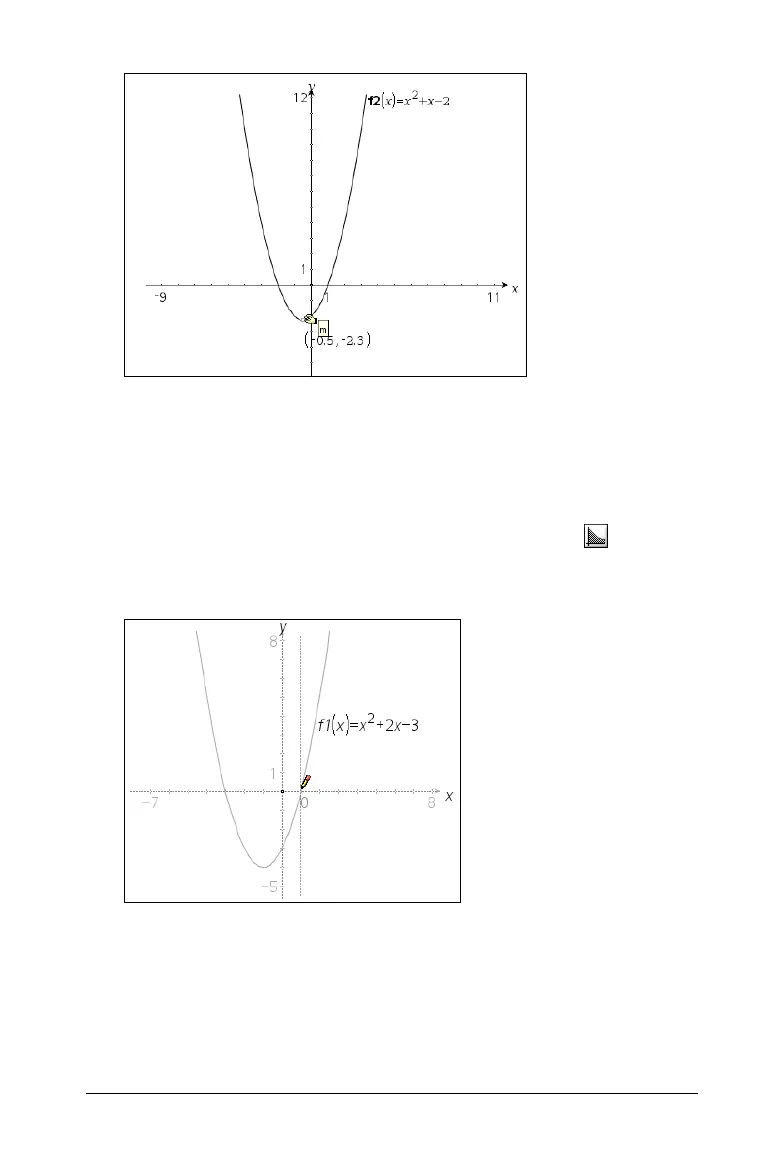Using Graphs & Geometry 149
5. As you move away from the point of interest, the identifier no
longer displays on the page.
Finding the definite integral of a function
1. Select the function.
2. From the Measurement menu, select the Integral tool ( ).
3. Define the range for the integral, both the upper and lower limit. Do
this by clicking on the function to display a limit boundary line.
4. When the boundary line is in the desired location, click to anchor it
on the page.
5. Move the cursor to display the second limit boundary line.
6. When it is correctly located on the page, click to anchor it.
