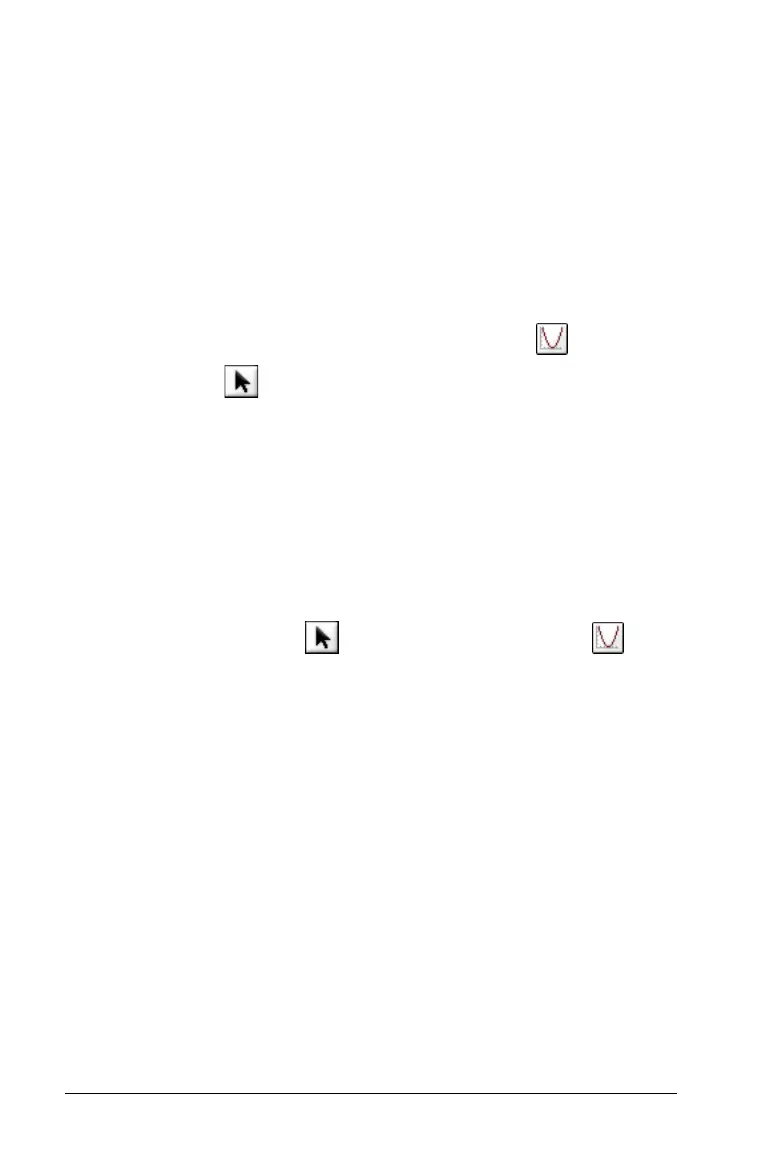294 Using Data & Statistics
2. In the work area, click the center point of the area of interest. This
will be the center of the zoom out action.
3. The plot redraws to display a larger portion of the plot, centered
about the point you selected in the previous step.
Graphing Functions
You can graph functions with Data & Statistics, or you can graph
functions from other applications.
To graph a function, enter it in one of the following ways:
• From Data & Statistics: select the Plot Function tool from the
Actions menu .
Graphing multiple functions using the Plot Function tool
Use the Plot Function tool to plot multiple functions in the work area.
Once plotted, click on the function graph to display the function’s
equation.
To use the Plot Function tool:
1. Ensure that your work area contains both a horizontal axis and a
vertical axis scale.
2. From the Actions menu , select the Plot Function tool .
3. A function entry field displays in the work area.
