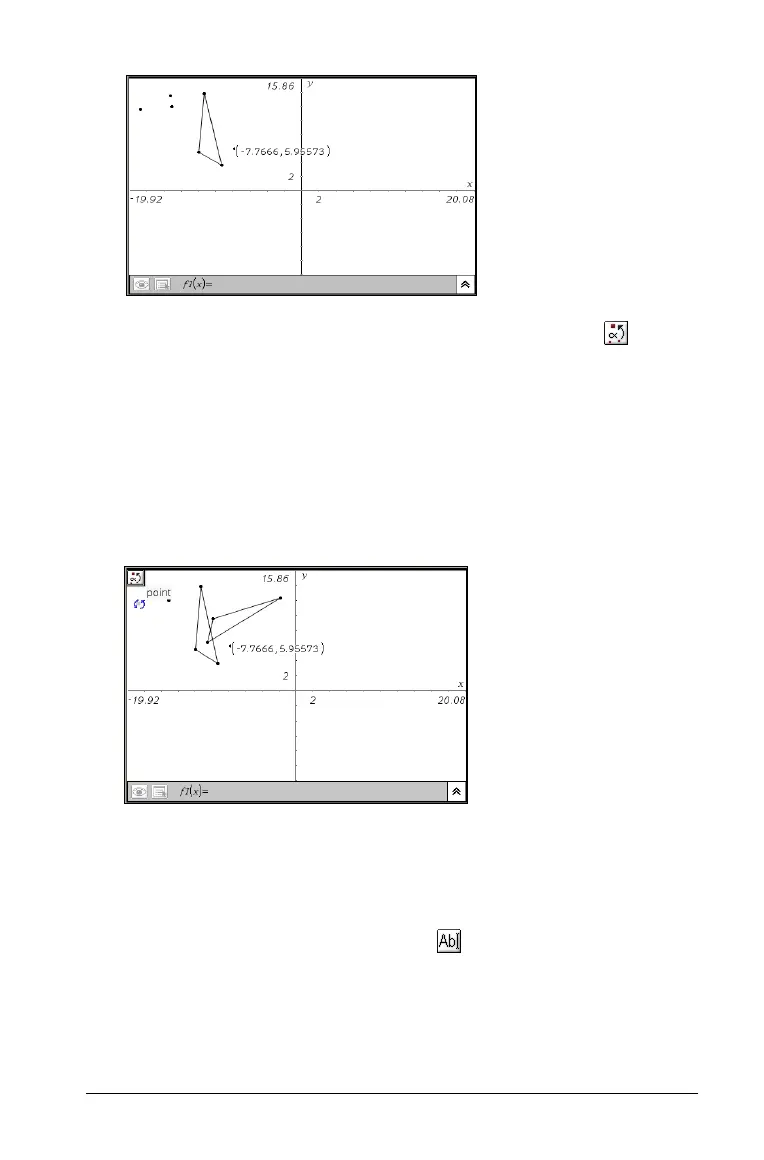Using Graphs & Geometry 155
5. From the Transformation menu, select the Rotation tool ( ).
6. Move to the work area and select
a) the point about which the object will be rotated, and
b) the object to rotate, and
c) the three points that define the angle of rotation or the
numeric angle value.
The object is recreated in the rotated position as defined by the
rotation point and angle of rotation.
Exploring dilation
1. Create an object.
2. Create a point that is the center of the dilation.
3. Create a number using the Text tool ( )or measure an existing
length.
Note: If you type a large number, the dilated object will not display
on the work area without panning.
Triangle ready for
rotation. The rotation
point is labeled with
coordinates. The three
angle of rotation points
appear above the
triangle.
