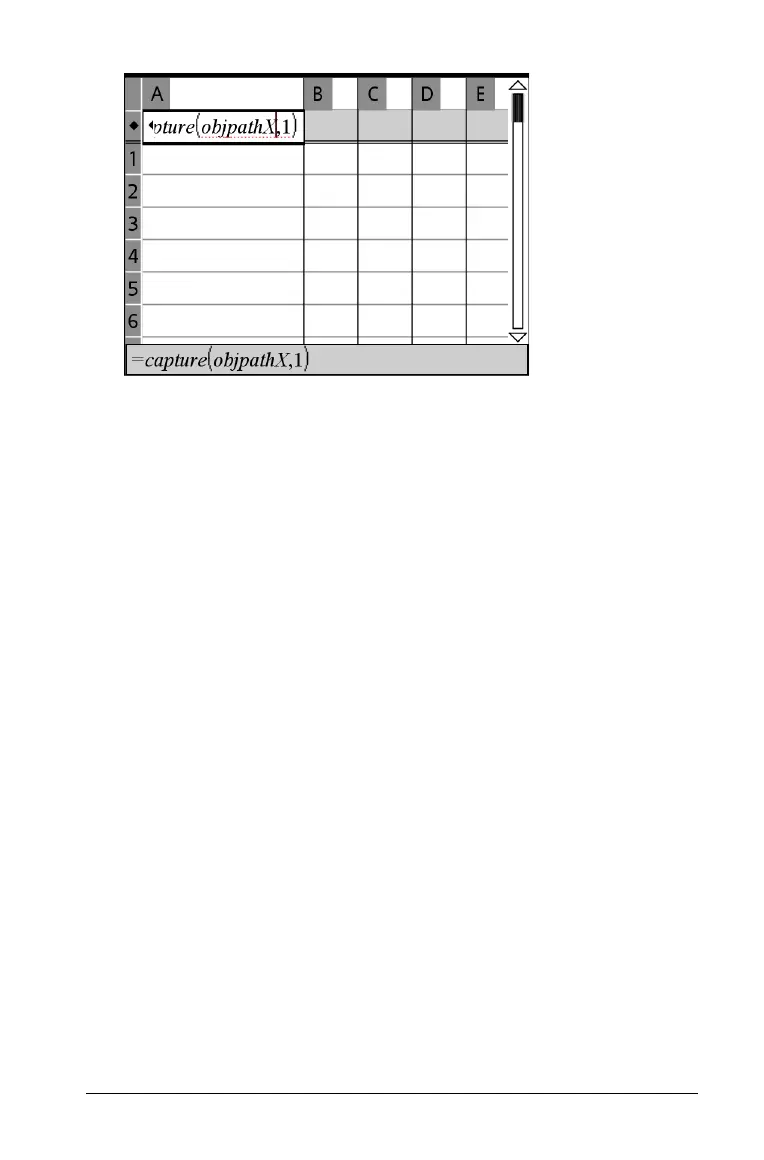Using Lists & Spreadsheet 207
Note: The argument “1” tells Lists & Spreadsheet that you want the
captures to be triggered by the variable change.
4. Press Enter.
5. When you are ready to begin capturing the values of objpathX,begin
moving the object or start the animation that affects it in Graphs &
Geometry.
Each captured value is added to the end of the list in Lists &
Spreadsheet as a list element.
Creating function tables
The Lists & Spreadsheet application lets you create a table of function
values for any defined function in the current problem. You can set the
parameters for the table and even edit a function definition without
leaving Lists & Spreadsheet.
