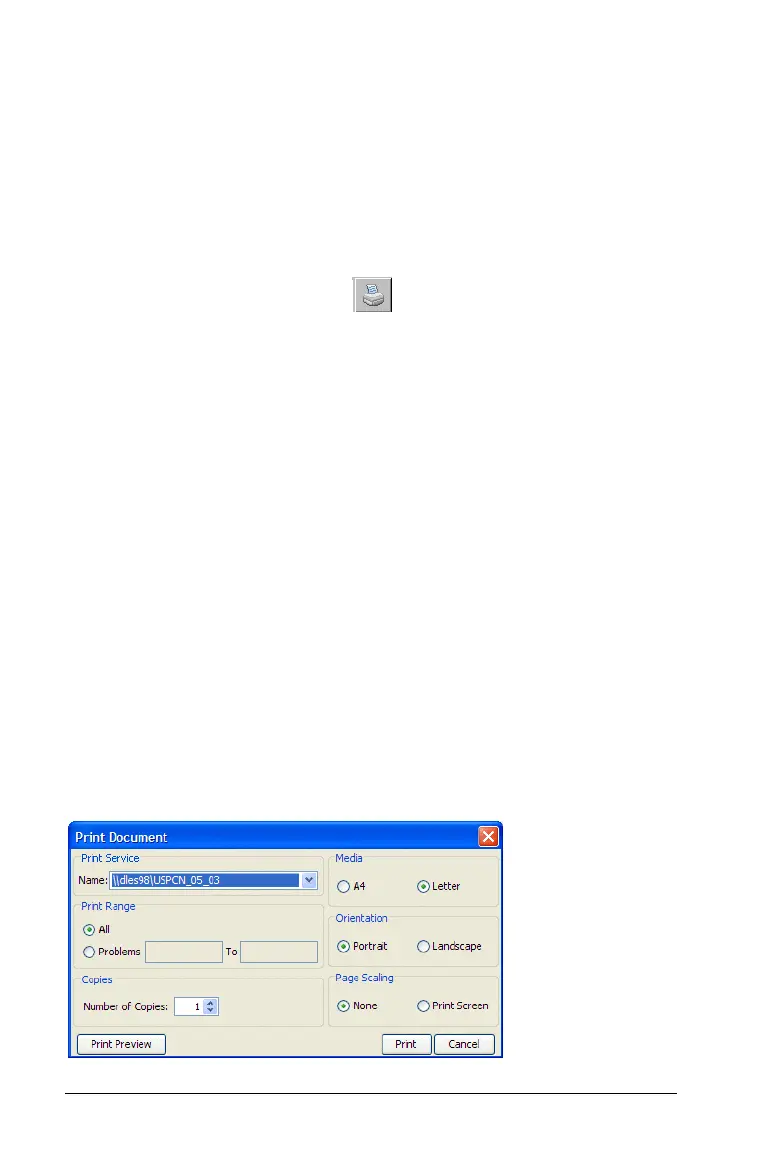30 Working with Documents
3. Click OK to save the document with a new name.
Printing documents
If your computer is connected to a printer, you can print the contents of
an open document. To access the print dialog, do one of the following:
• Select
File > Print.
• Press Ctrl + P.
You can also click the Printer icon in the tool bar. This immediately
prints the contents of the page displayed in the work area.
The Print dialog enables you to select:
• a range of problems to be printed, including all problems in the
document.
• the number of copies to be printed.
• the size of the paper in your printer. The default is Letter in the US
and A4 in Europe.
• the orientation of the printout: portrait or landscape. Landscape is
the default option.
• page scaling, if desired. The default is None. The printer fits the
visible page on the printout, but some cropping may occur. The
second option,
Print Screen, prints what is visible on the TI-Nspire™
card.
• the ability to preview what the printout will look like by clicking the
Print Preview button.
Once you have selected the print job parameters, select Print.
Note: If you do not change any print settings, the entire document is
printed, not just the page displayed in the work area.
