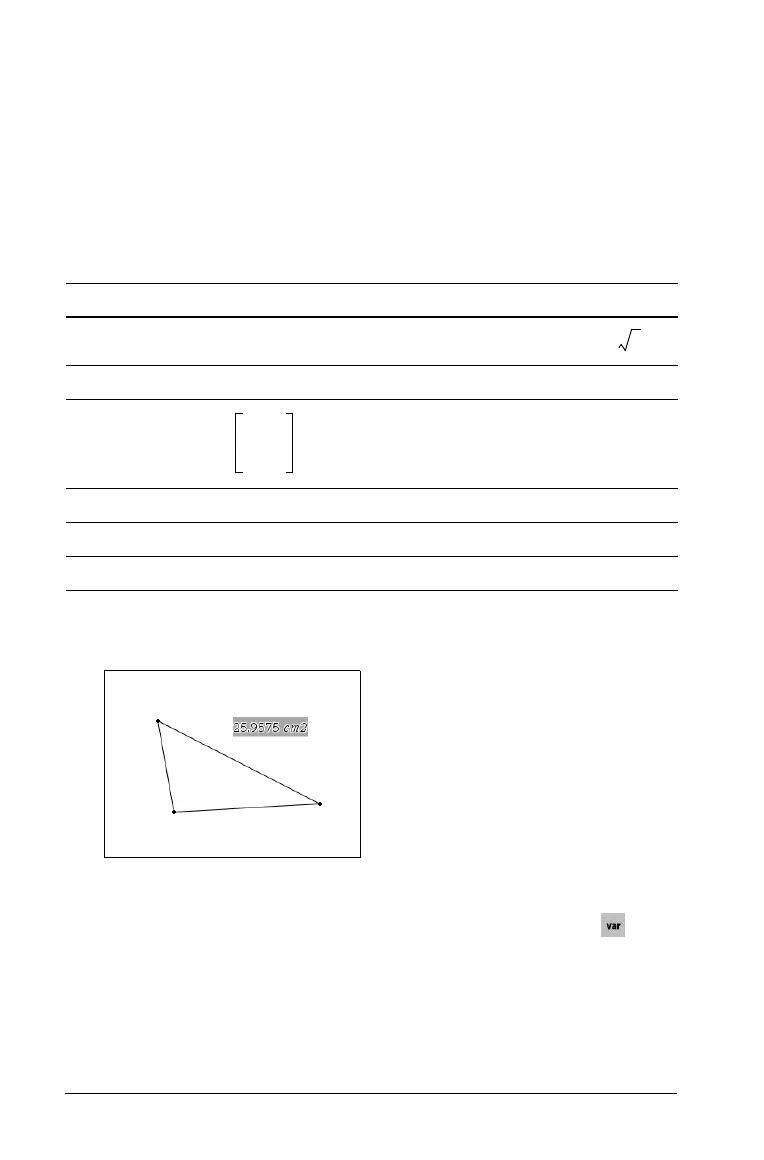32 Working with Documents
Creating TI-Nspire™ variables
Variables can be any portion or attribute of an object or function created
within an application. Examples of attributes that can become variables
are the area of a rectangle, the radius of a circle, the value contained in a
spreadsheet cell or the contents of a row or column, or a function
expression. When you create a variable, it is stored in memory.
Types of variables
You can store the following data types as variables:
Creating a variable from a Graphs & Geometry value
1. Click to select the value to store as a variable.
2. Do one of the following:
• From the TI-Nspire™ tool bar, select the Variables tool ( ). The
Variables options are displayed with Store highlighted.
• Press
Ctrl + L to display the Variables options. Store is
highlighted.
• Select the Tools Menu and select the Variables option. The
Variables options are displayed with Store highlighted.
Data type Examples
Expression
2.54 1.25E62p xmin/10 2+3i (xN2)
2
/2
List {2, 4, 6, 8} {1, 1, 2}
Matrix
This can be entered as:
[1,2,3;3,6,9]
Character string “Hello” “xmin/10” “The answer is:”
Function myfunc( arg ) ellipse( x, y, r1, r2 )
Measurement area, perimeter, length, slope, angle
2
123
369
