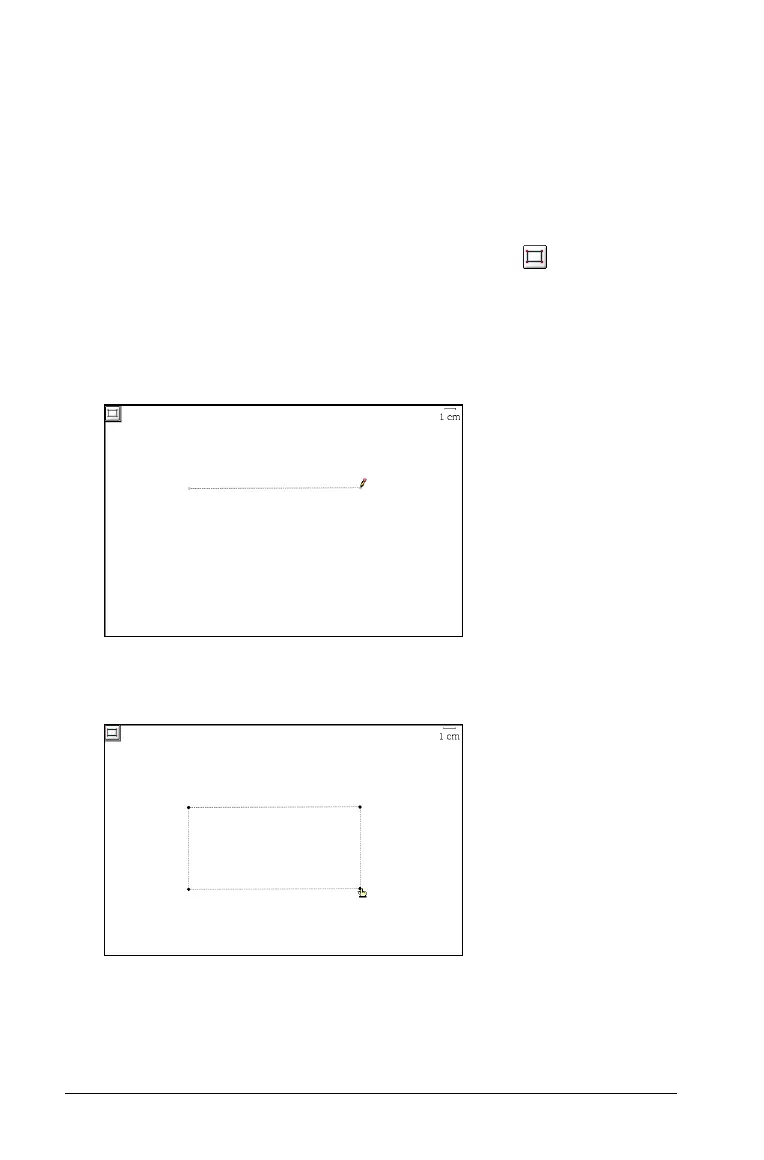132 Using Graphs & Geometry
3. Drag it to the new location.
Reshaping a triangle
1. Click one of the three vertices.
2. Move the selected point until the triangle is the correct size.
Creating a rectangle
1. From the Shapes menu, select the Rectangle tool ( ).
2. Click once to establish the first corner of the rectangle.
3. Move the cursor to the location for the second corner, and click
again.
One side of the rectangle is defined.
4. Move the cursor away perpendicularly from the side to the line.
The outline of the rectangle appears on the screen.
5. When the rectangle is of the correct size, click again to anchor the
rectangle to the work area.
