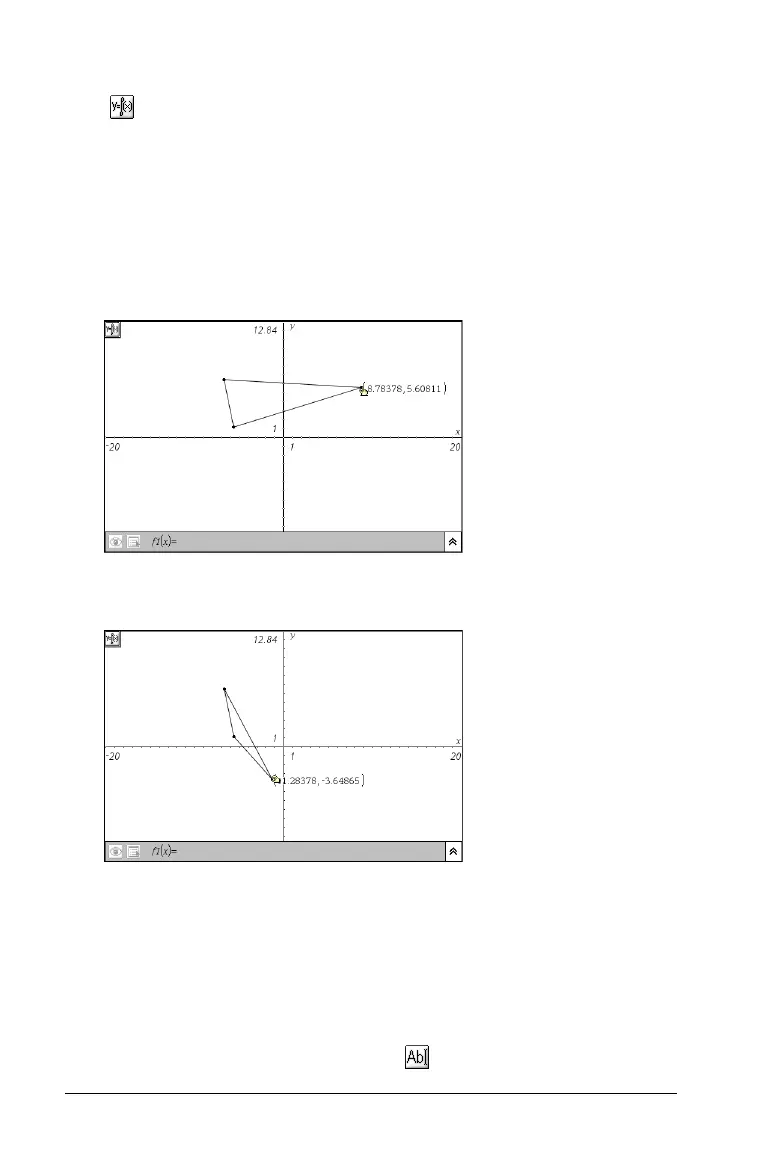118 Using Graphs & Geometry
2. From the Actions menu, select the Coordinates and Equations tool
().
Move the cursor toward the point’s location, and the coordinates
blink.
3. To add the coordinates to the work area, click to select the point and
then press
Enter, or click the point to anchor the coordinates on the
work area.
The coordinates stop blinking and are displayed in parentheses. The
format used is based upon the Locale you selected.
If you move the point to a different location, the new coordinates
are updated to the new position.
Naming a point
You might not need to label a point but instead, you want to name it for
easy reference. You can name points and vertices, regardless of the
Graphs & Geometry work area view. Since they are not tied to a specific
coordinate, names remain unchanged if you alter the location of any
portion of an object. There are two methods for creating names.
1. One method is to use the Text tool ( ) after you create an object.
