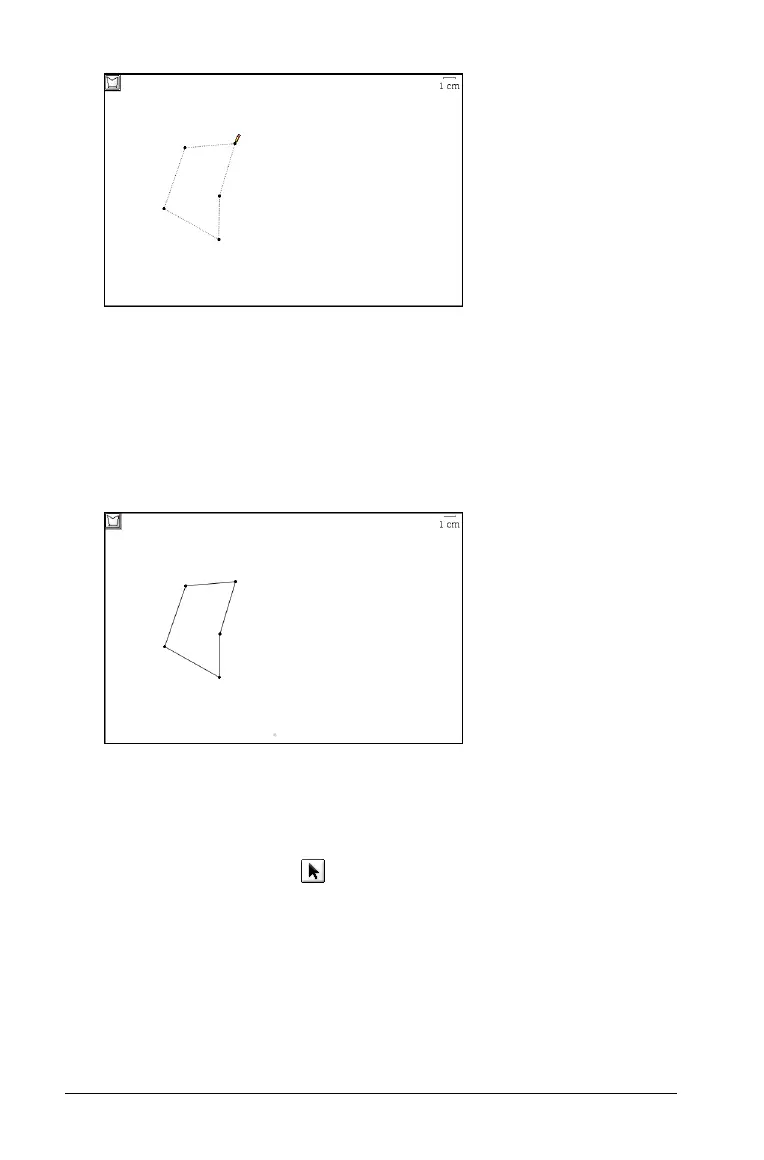134 Using Graphs & Geometry
5. To complete the polygon and anchor it on the work area, do one of
the following:
– double click the final point,
– click on the initial point, or
–press Enter.
The sides are defined by solid lines.
Note: If you create a polygon with all defined points colinear, then the
construction is defined as a segment.
Moving a polygon
1. Select the Pointer tool ( ).
2. Select one side of the polygon.
3. Drag it to the new location.
Reshaping a polygon
1. Select one of the vertices.
2. Drag it to a new location.
