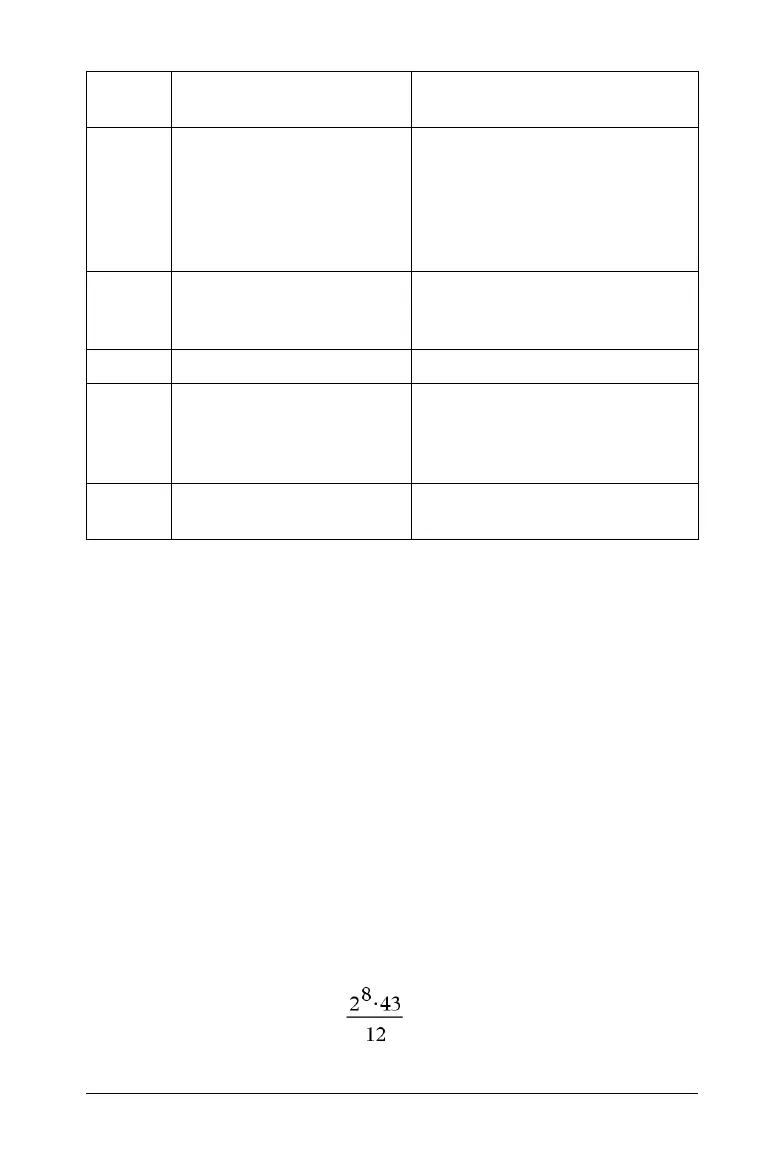Using Calculator 47
Before you begin
f Open the computer software, and add the Calculator application to
a document.
Entering and evaluating math expressions
Options for entering expressions
Calculator lets you enter and edit expressions through several methods.
• By clicking keys on the virtual keypad, including the Catalog (
k)
key. (To display the virtual keypad, click
View > Keypad.)
• By selecting items from the Calculator menu
• By pressing shortcut keys on the computer keyboard.
Entering simple math expressions
Note: To enter a negative number on the handheld, press v. To enter a
negative number on a computer keyboard, press the hyphen key (
-).
Suppose you want to evaluate
1. Select the entry line in the Calculator work area.
Control Lets you select from a list of
function and program-control
templates, such as
If...Then...EndIf,
While...EndWhile,
Try...Else...EndTry, and others.
Transfer Inserts transfer commands
Return, Cycle, Exit, Lbl, Stop,
or Goto.
Disp Displays intermediate results.
Mode Inserts commands for setting or
reading modes, such as display
digits, angle mode, base mode,
and others.
Add New Line Starts a new line within a
function or program definition.
Menu
Name
Menu Option Function
