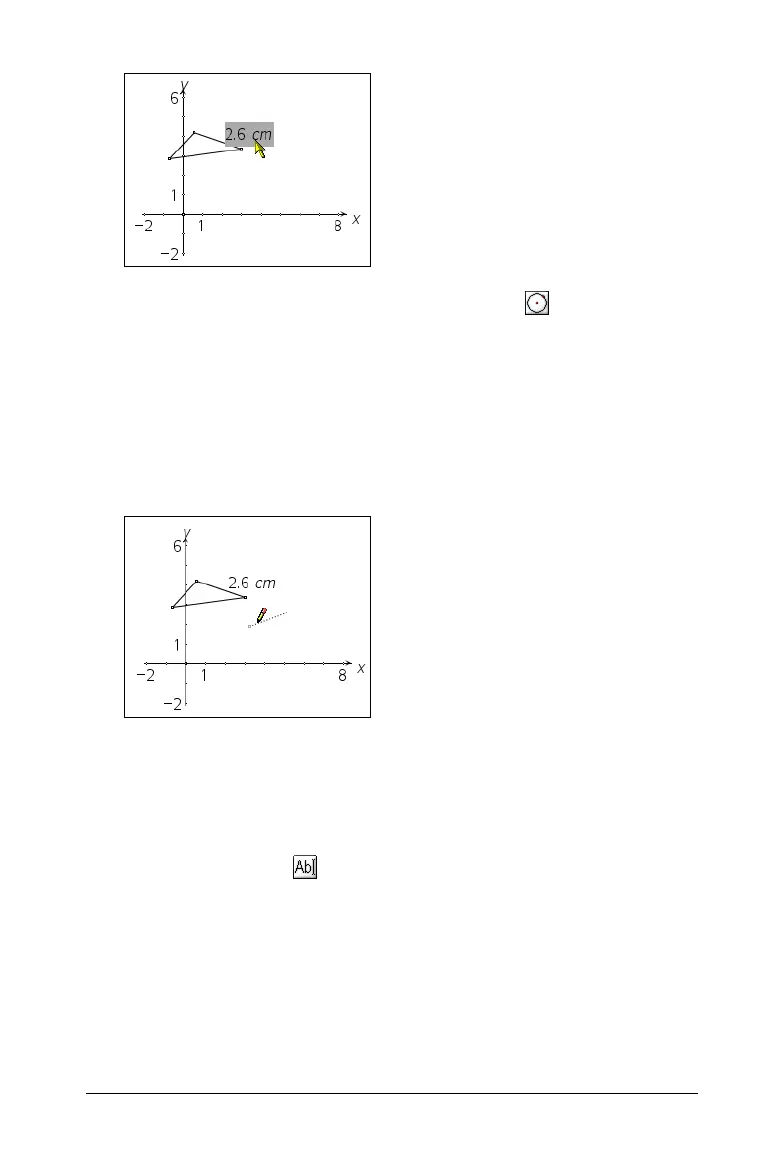Using Graphs & Geometry 137
a) To create a circle, select the Circle tool ( )When you move
to the work area, the circle immediately appears. Its radius is
the transferred measurement.
b) Click to anchor the circle on the work area.
4. If you are transferring a measurement to a line, ray or vector, click on
the object.
The distance between the two defined points is the transferred
measurement.
Note: If you adjust the length of the initial measurement, all objects you
create with that measurement are adjusted automatically to reflect the
change.
Transferring a numerical text entry to an axis
1. Using the Text tool ( ), create the number on the work area.
Ray created from the
transferred measurement
