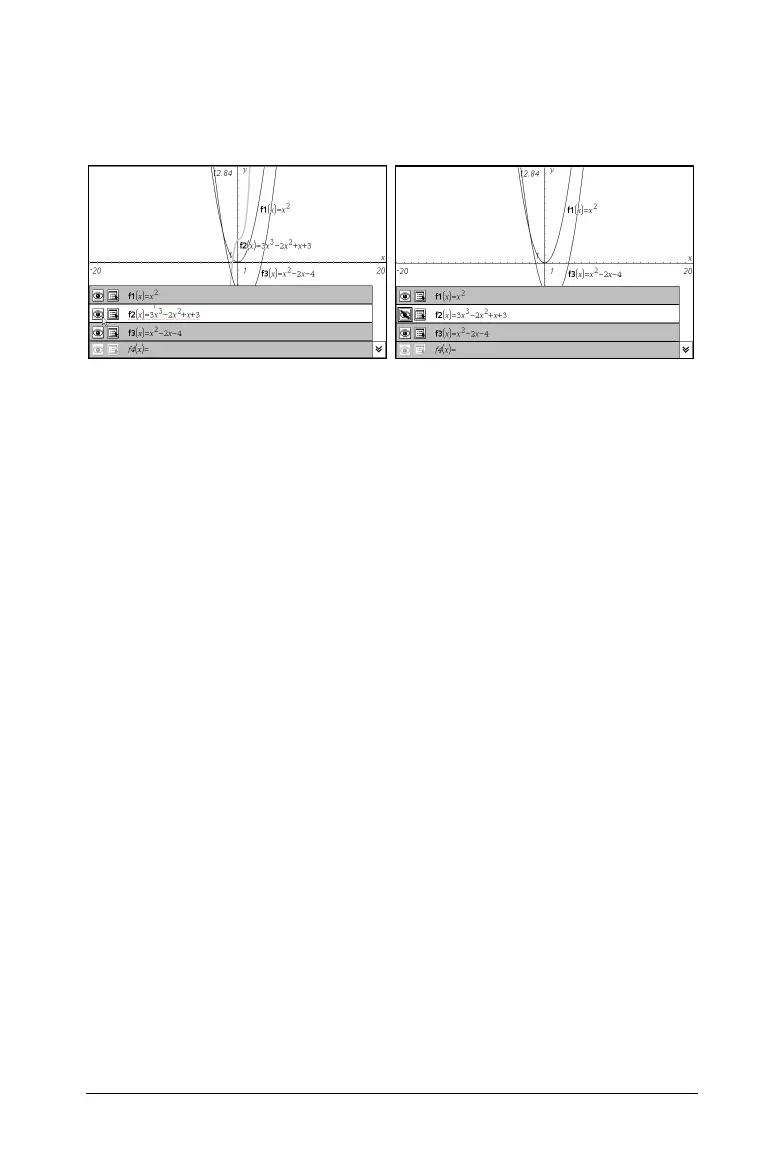Using Graphs & Geometry 107
Note: You can also hide a function by first selecting Hide/Show on the
Actions menu, clicking the function on the work area, and pressing
Esc to
exit Hide/Show.
Deleting a function
To remove a function from your graph:
1. Select the function by clicking on its graph.
You can also select a function by using the Expand button to list all
functions on the work area, then selecting the function in the list.
2. Press
Delete.
The function is removed from the page and from the list of graphed
functions.
Clearing the work area
To remove all functions and objects from the work area at one time,
select
Actions > Delete All
The system displays a delete confirmation box.
1. Select Yes, and all objects and functions are deleted.
The axes remain displayed.
The Trace tools
Graphs & Geometry provides two trace tools:
• Graph Trace - point-by-point trace of the graph for a function,
parametric or polar equation, or scatter plot.
• Geometry Trace - trail of functions or objects.
