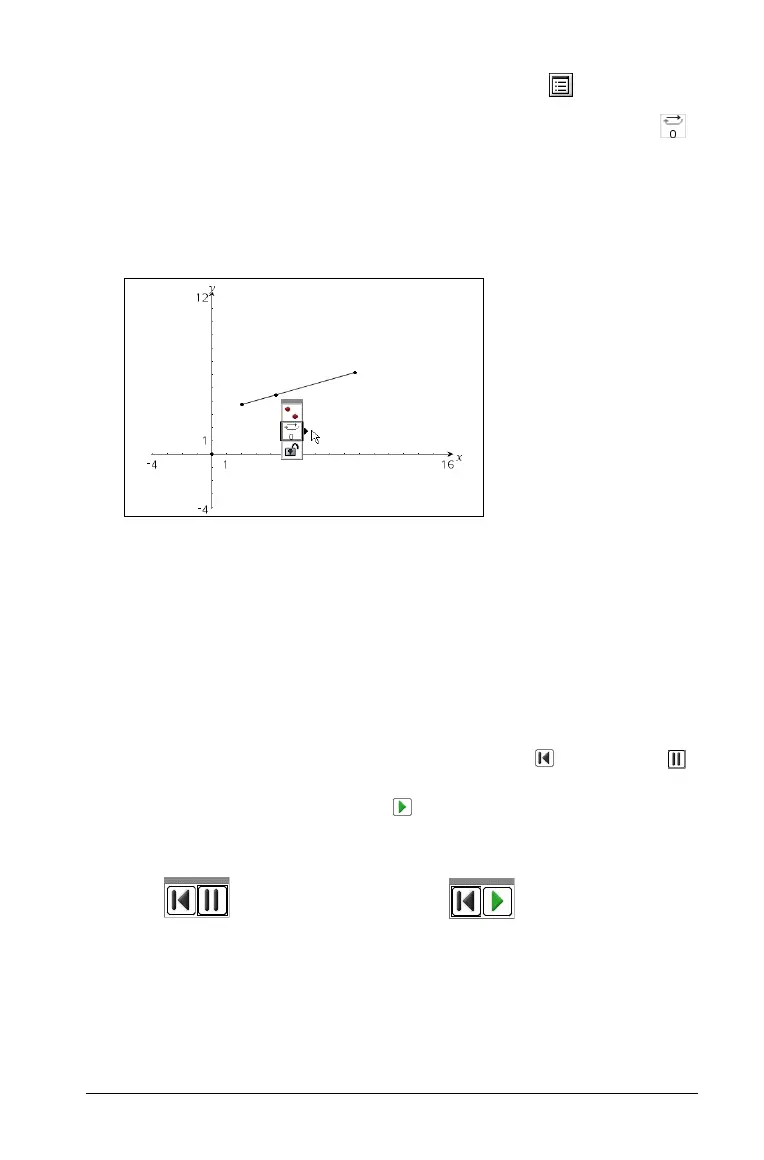Using Graphs & Geometry 165
2. From the Actions menu, select the Attributes tool ( ).
When the attribute bar displays, select the animation attribute ( ).
3. The default speed is 0. You can type a number from 1 - 9 to set speed
or you can use < or > to select a speed from -12 to 12.
The higher the number you type, the faster the animation speed.
4. Select → for one-way animation or ↔
for oscillating animation.
5. Animation begins automatically when you select the speed and
direction.
Press
+ and - to increase/decrease the speed of animation
incrementally once it is set.
The animation control panel
Once a point is animated, a floating control panel displays on the page.
You can move this panel by dragging it to a new location.
When animation is active, the panel contains a Reset and a Pause
button. When either button is pressed and animation is reset or paused,
the Pause button changes to a Start button. These controls affect all
animated points on a page.
Panel when animation is
active
Panel with animation
paused/reset
