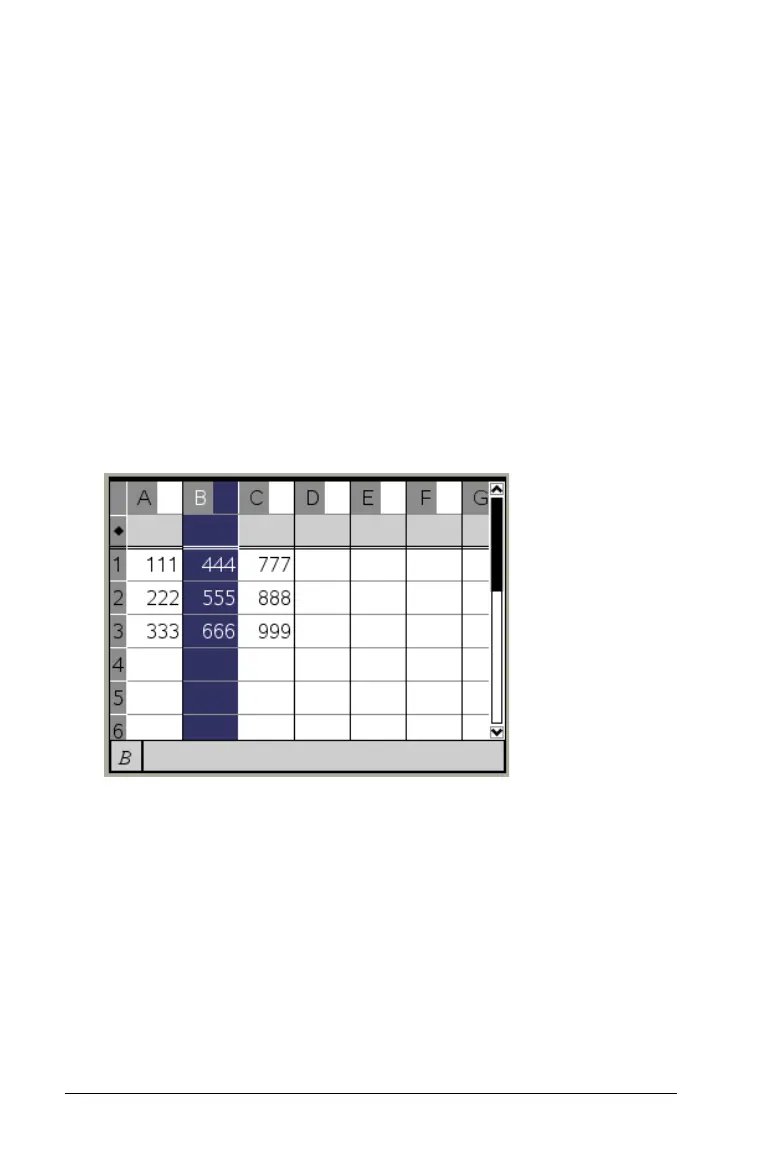190 Using Lists & Spreadsheet
2. If you are copying more than one row or column, drag to select the
additional items.
– or –
Hold down
Shift, and press £, ¤, ¡, or ¢ to select the additional
items.
3. Press
Ctrl C to copy the selected items.
The selected rows or columns are copied to the Clipboard.
4. Move to any cell in the row or column where you want to place the
copied items.
5. Press Ctrl V to paste the selection.
The copied row or column is pasted in place, replacing the previous
contents.
Moving a column
1. Select the column that you want to move.
2. On the Actions menu, select Move Column. An insertion bar
appears.
3. Press ¡ or ¢ or move the mouse pointer to place the insertion bar at
the column’s new position, and then press
Enter.
