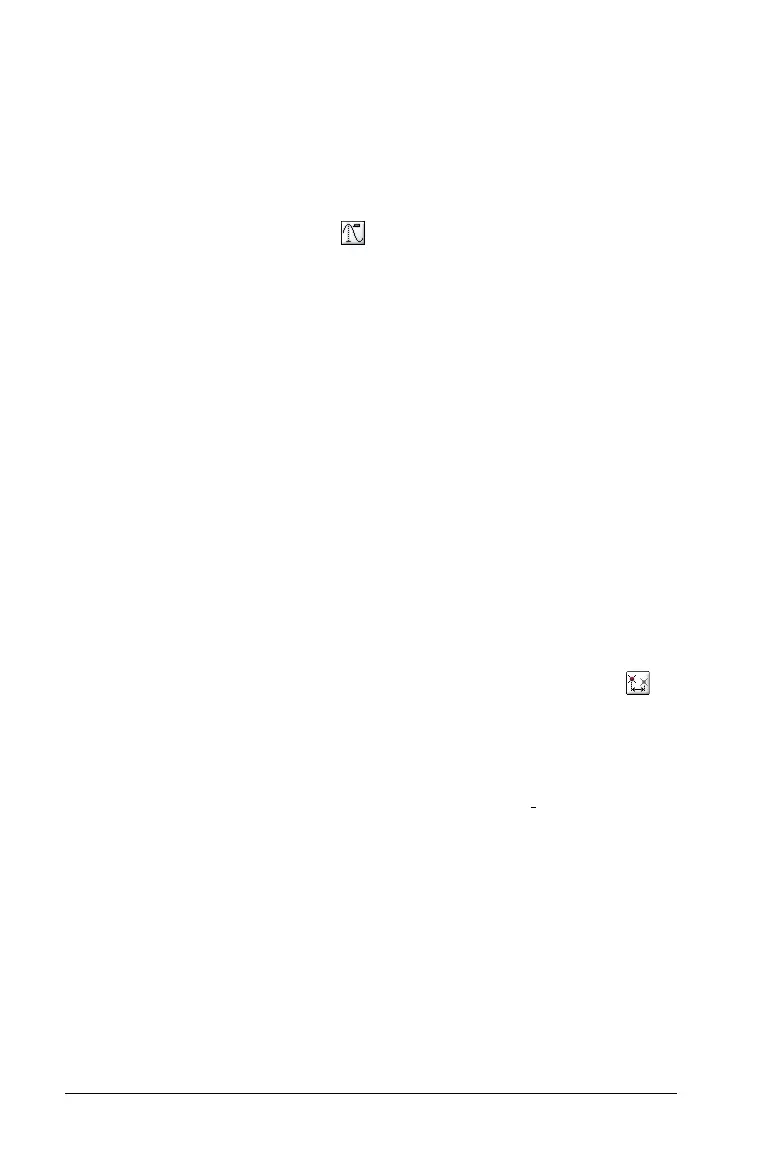108 Using Graphs & Geometry
There is also an Erase Geometry Trace tool. This removes all geometry
trace echos from the work area.
Using Graph Trace
Using the trace tool is another method of moving about a function,
parametric, polar, or scatter plot graph. To enable the trace tool:
1. Select the Graph Trace tool ( ).
The trace point displays on the graph.
2. The trace cursor can be moved in several ways:
• Press 7 8
to move along the function’s graph. The coordinates of
each point displays during the trace.
• Press 9 : to move from one function graph to another or to a
scatter plot. The point’s coordinates update to reflect the new
location of the trace. The trace cursor is positioned on the point
of the new graph or plot with the closest x value to the last
point identified on the previously traced function or graph.
• Type a number and press
Enter to move the trace cursor to that
x value on the function’s graph.
Notes:
– When you trace beyond the initially visible graph, the screen
pans to show the area being traced.
– To set the Trace Step increment to use between consecutive
jumps during the trace, select the Trace Settings tool ( ).
Click Enter Value and type the increment. Otherwise, the
increment used between the "steps" of the trace is set using
the increment specified when you defined the function, as
with a function graph for parametric or polar equation.
– To create a persistent point while in Graph Trace mode,
press Enter.
– As you approach points of interest such as the maximum or
minimum, the one-letter designator and the point’s
coordinates display. These disappear once you move the
trace point beyond them.
– To trace several functions simultaneously, press the up or
down arrow key until the cursor becomes a vertical dashed
line. The coordinates of the intersection with the dashed
line display for each function graph. Use the left/right arrow
keys to move the cursor. Vertical movement is not
