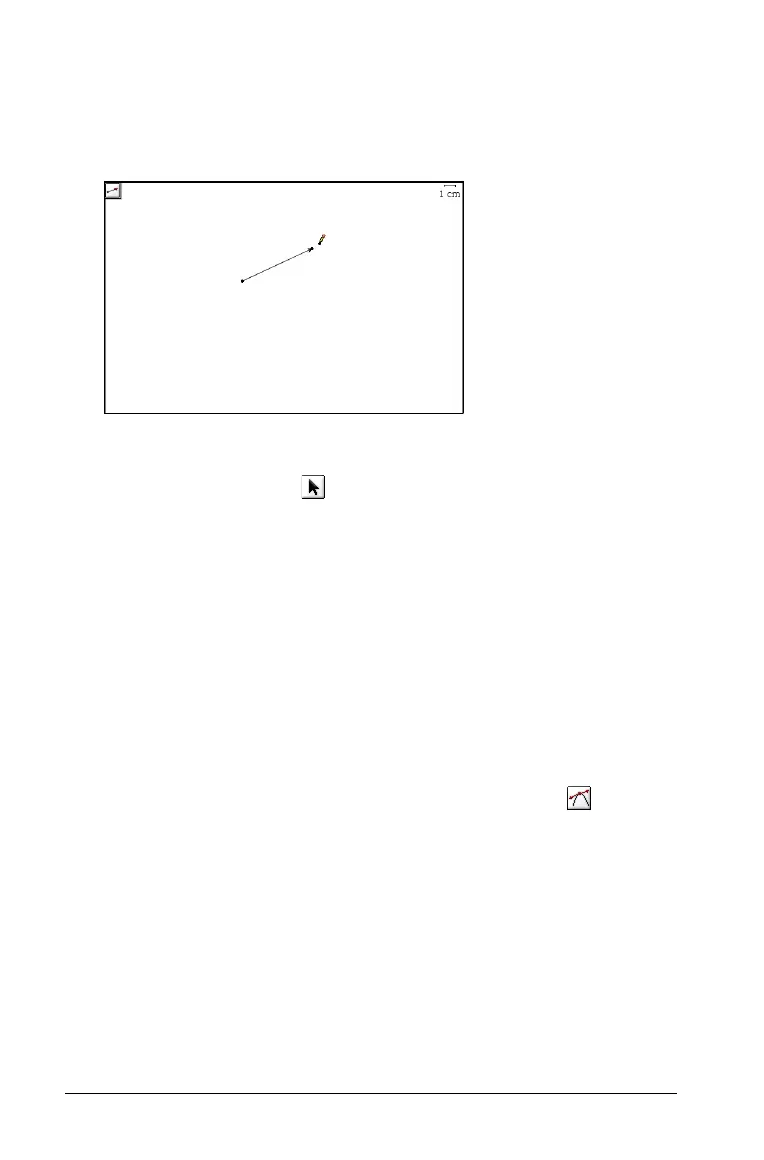126 Using Graphs & Geometry
The dotted line changes to a solid line.
Note: If you hold down the Shift key while creating the vector, you
limit its orientation, relative to the x-axis or the horizontal aspect of
the screen, by 15- increments.
Moving a vector
1. Select the Pointer tool ( )
2. Click on any point other than the endpoint and drag the vector to
the desired location.
Resizing a vector
f Select the end point and drag it to the new location.
Note: If the endpoint is located on an axis, you can only move the
endpoint of the vector along the axis.
Creating a tangent
You can create a tangent by identifying a specific point on an existing
object or function. To create a tangent line:
1. From the Points & Lines menu, select the Tangent tool ( ).
2. On the work area, select the point at which you want the tangent
drawn.
A dotted tangent line blinks on the work area.
3. Click or press
Enter to anchor the tangent on the work area.
Vector anchored to
page
